Access Control
Unlocking Protected Doors
For official guides on using the Kisi mobile app, visit Kisi User Onboarding
Using the Kisi Mobile App
Login
- Download the Kisi app from the App Store or Google Play Store.
- Open the app and allow requested permissions
- Tap “Add Account”
- Enter your LVUSD email address and tap “Continue”
- Check your LVUSD email from your phone for the Kisi Sign In link and click on the link
- Follow the on-screen instructions to finish setting up your account
Unlocking the door
Tapping the reader (NFC)
- If your phone supports NFC, you can simply tap your phone on the Kisi reader to unlock the door
In-app button
- Open the Kisi App
- Login if necessary
- Tap the button for the door you want to unlock
Using the Kisi Website
Login
- Visit the Kisi website
- For “Organization Domain” enter “lvusd” and press “Continue”
- Press “SSO Sign In” (sign-in with your LVUSD Gmail account if prompted)
Unlocking the door
- In the “Quick Access” section, click the unlock button to the right of the door you want to unlock
Unlocking the door for visitors (Office staff only)
- Visitor presses the intercom button by the door
- Configured office phones will ring
- Clicking the green button will answer the call and allow the staff member to communicate with the visitor through the intercom
- Clicking the grey button will unlock the door for 5 seconds
Assigning cards to students & staff
Assign Credential to User
- Visit the Kisi website
-
For “Organization Domain” enter “lvusd” and press “Continue”
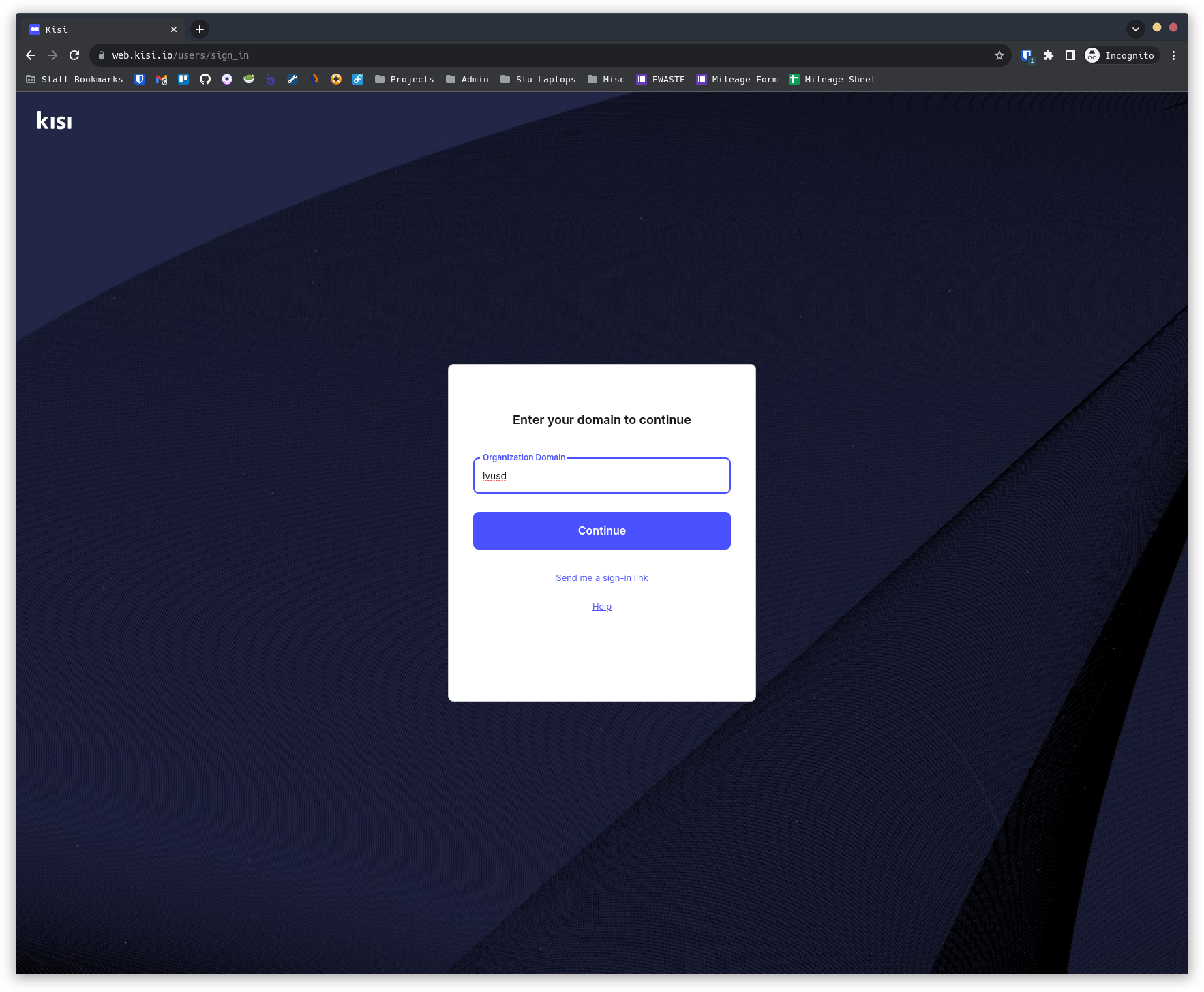
-
Press “SSO Sign In” (sign-in with your LVUSD Gmail account if prompted)
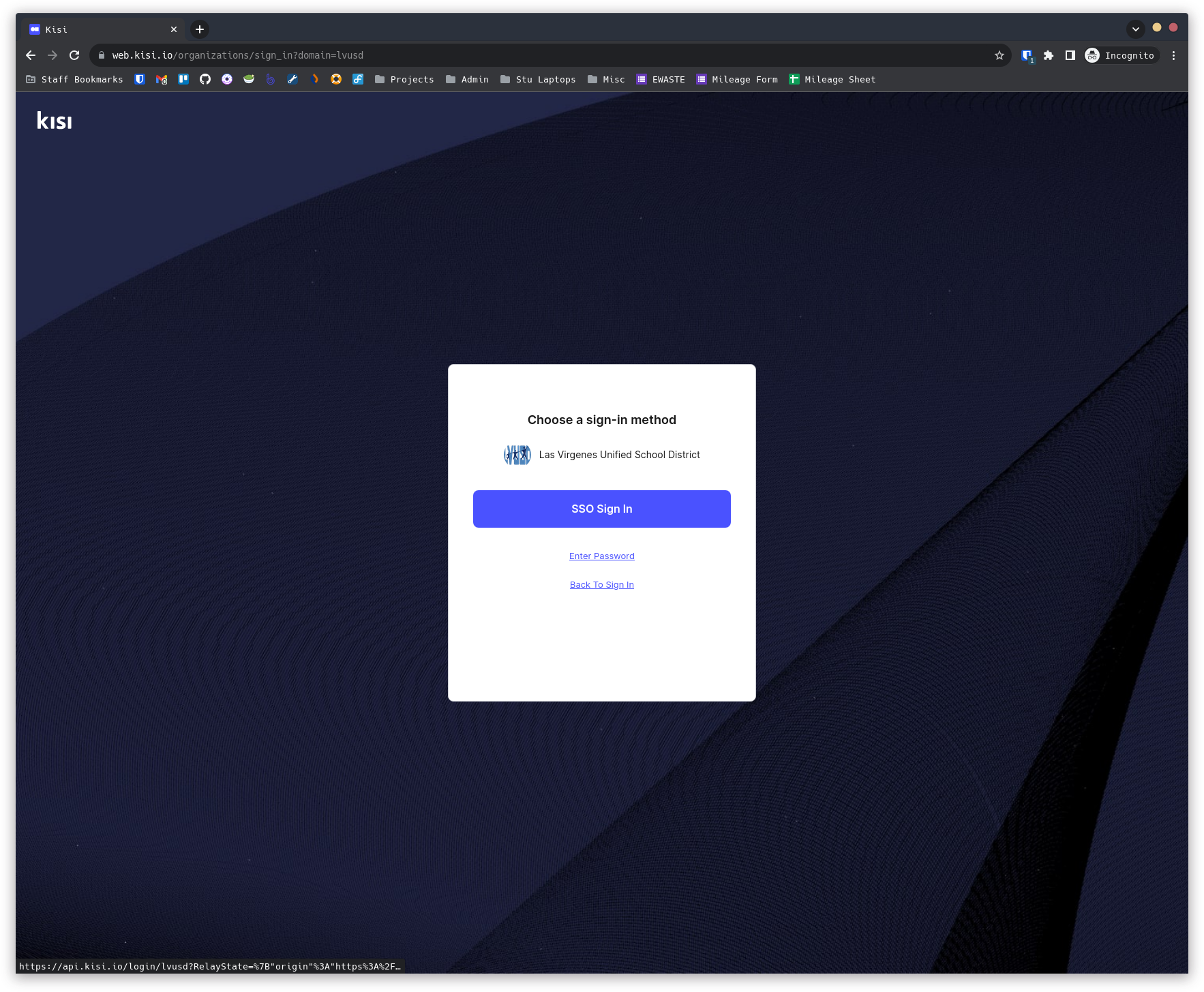
- Select the “Las Virgenes Unified School District” location
- Navigate to the “Credentials” page
- Click “Add Credential”
-
Choose “Single Credential”
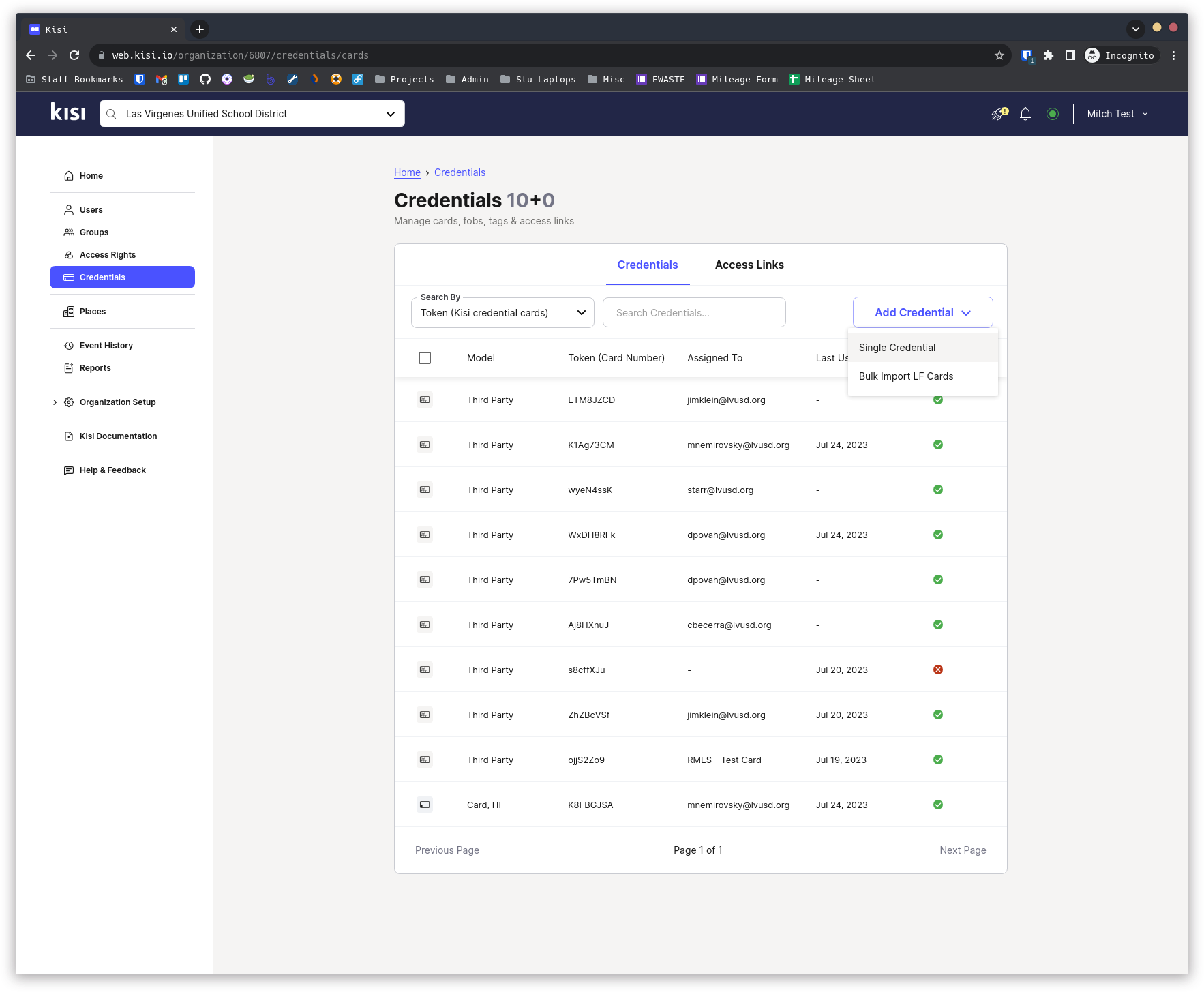
- Navigate to the “At Reader” tab
- Under “Search place” choose the school
- Under “Search Door” choose the Reader location
- Under “Search Reader” choose the Reader being used
-
Make sure “Credential Type” is set to “High Frequency (NFC)”
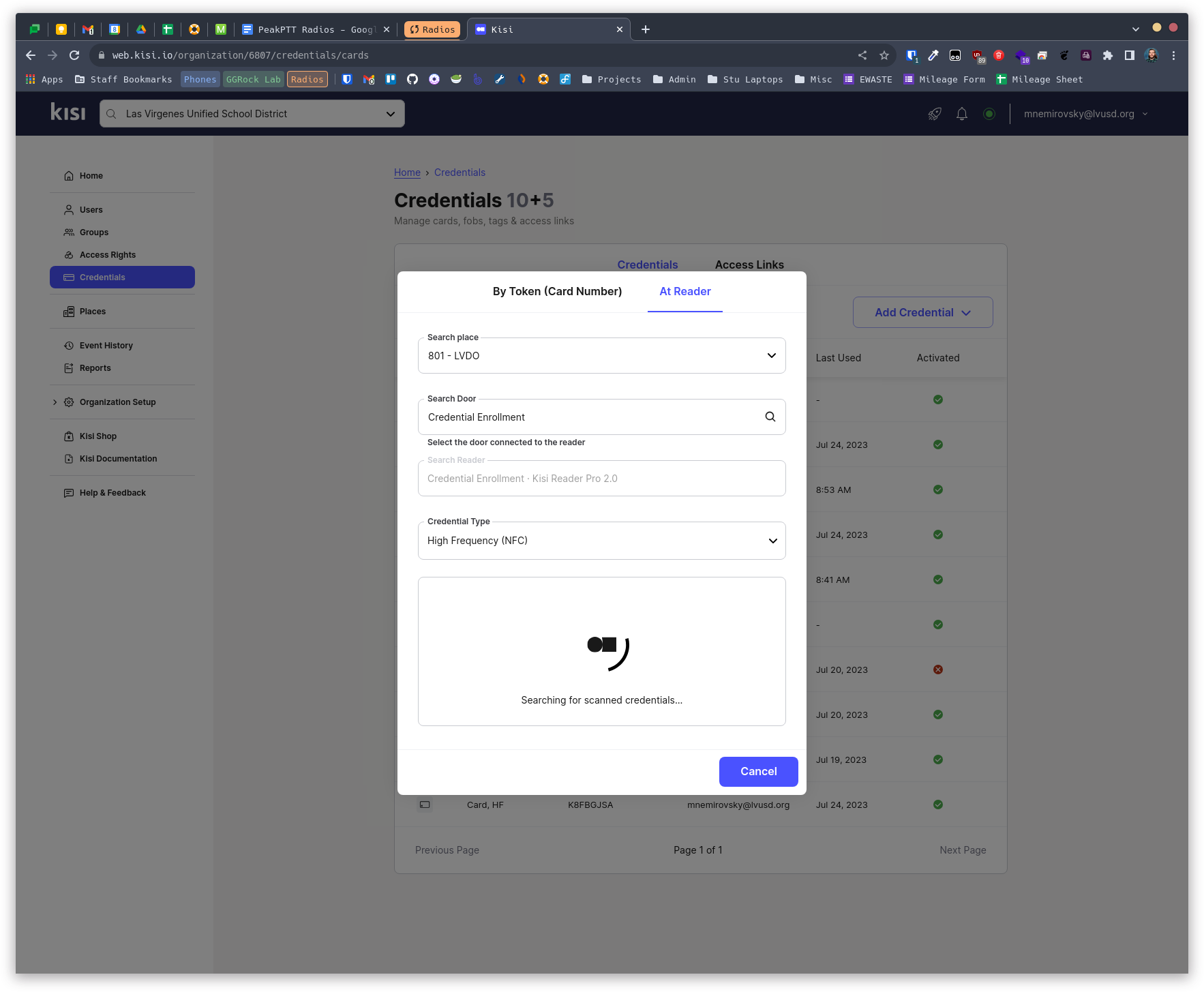
- Hold the card to the specified Reader to scan it in
- Under “Assign to user” search for the user by email address and select them
- Click “Assign” to assign the credential to the user > Click Activate to enable the card
- Click “Assign & Scan Another” to add more credentials > Repeat the scan & assign process for each additional card, then Activate Credential
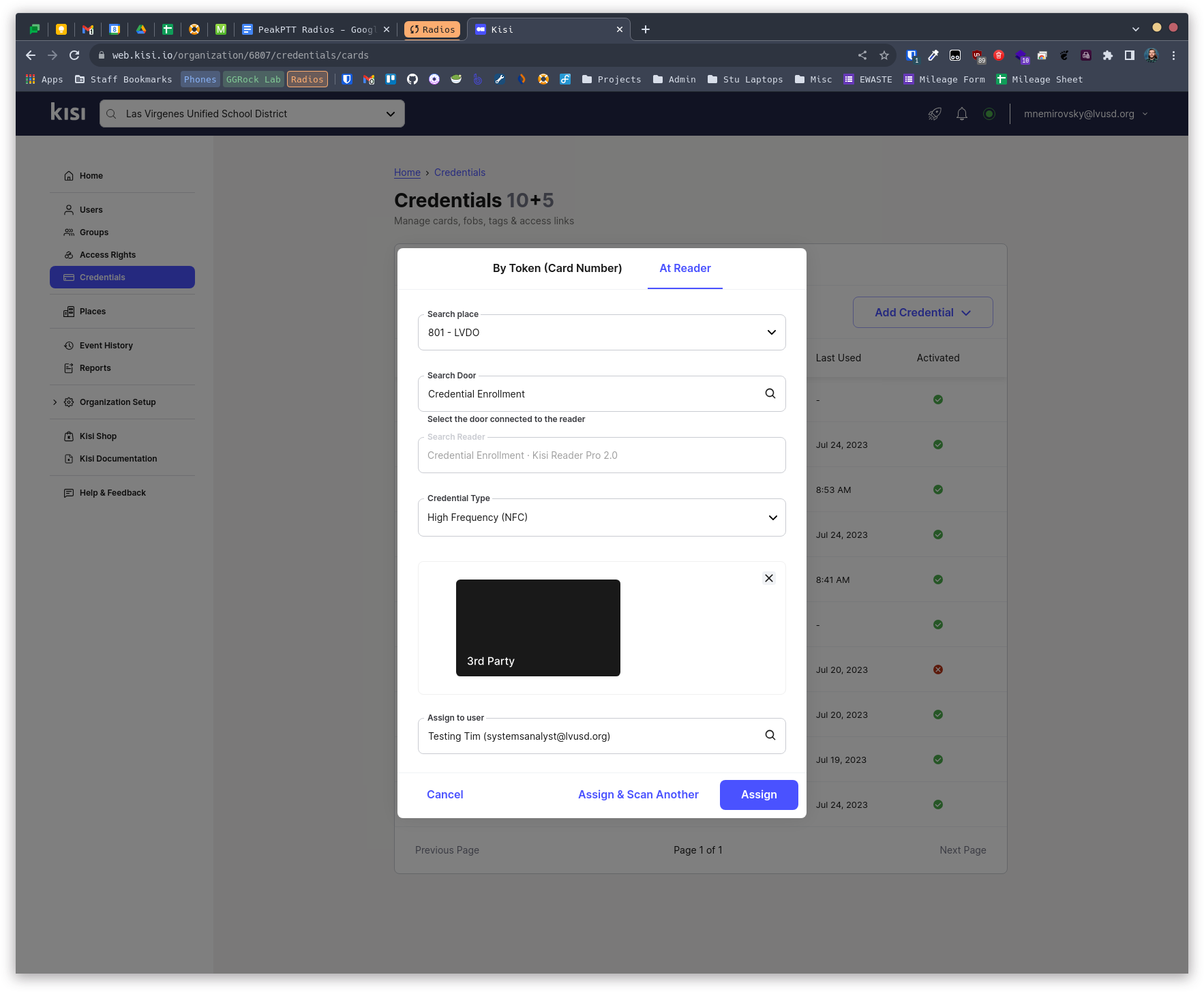
Activate Credential
-
Navigate to the “Credentials” page
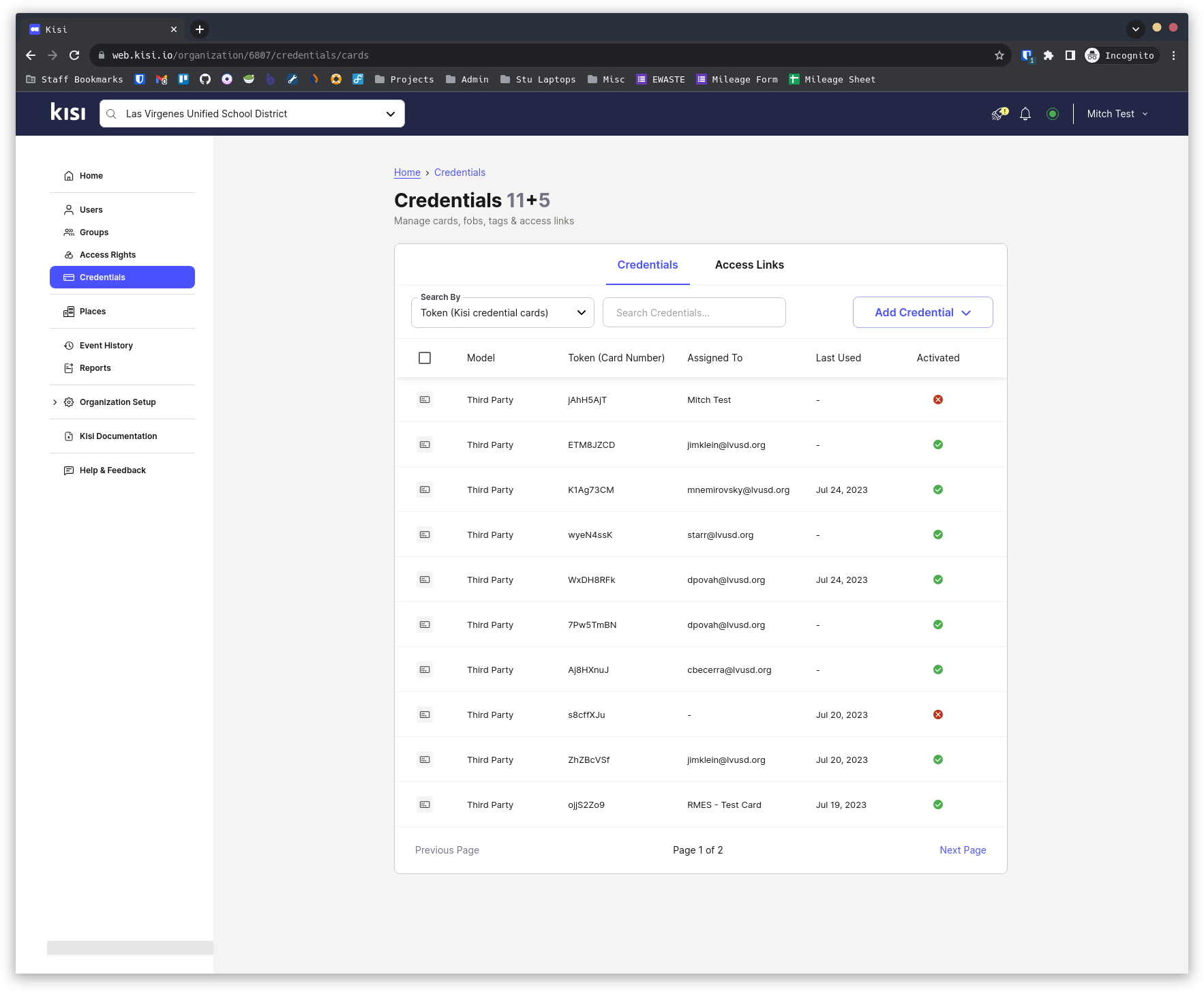
- Select the credential to activate
-
Click “Activate”
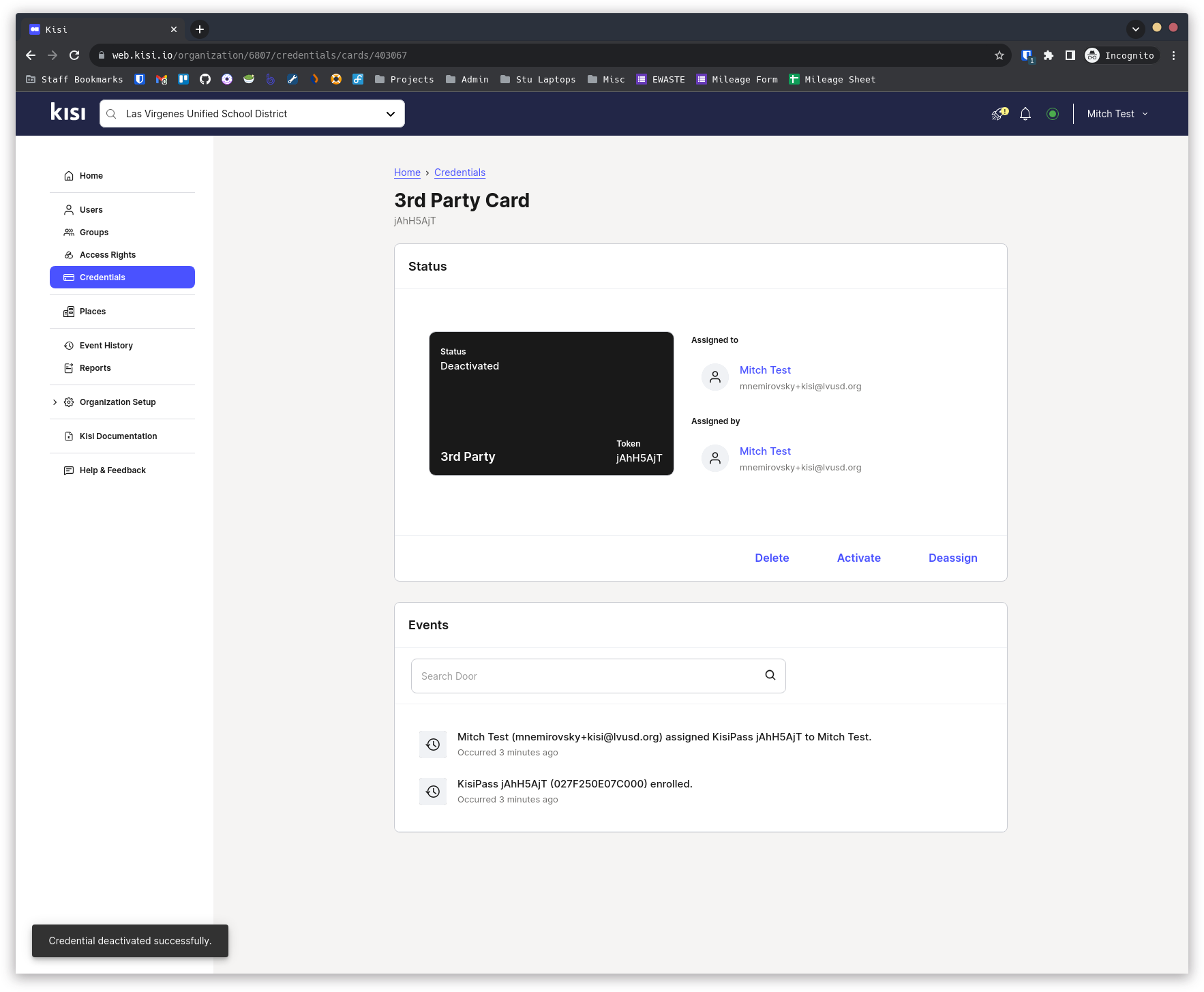
Troubleshooting
Unable to login on iPhone
- Disable “Prevent cross-site tracking”
- Go to Settings > Safari > Privacy & Security
- Disable “Prevent Cross-Site Tracking”
- Clear website data
- Navigate to Settings > Safari > Advanced > Website Data
- Tap “Remove All Website Data”
- Disable content blockers
- Go to Settings > Safari > Content Blockers
- Turn off or configure to allow Google’s login process