Emergency Radios
- Channels:
- District / Maint / Site Admin Radios (Touchscreen):
- Staff Radios (Non-Touch):
- Troubleshooting
Channels:
Local Site: (“SiteNumber - SiteInitials” eg. 501-AHS )
- Broadcasts ONLY to other radios on the specific site’s channel
- Any communication from Emergency Announce (MAINTENANCE & DISTRICT ADMIN ONLY) will talk-over this channel
Emergency:
- Broadcasts to anyone on the Emergency channel district-wide
- Is used to reach out to Maint & District Admin in case of a school-site OR district emergency
Emergency Announce: (MAINTENANCE & DISTRICT ADMIN ONLY)
- Used by Admin to reach-out to schools to tell them to switch to Emergency channel
- All communication will broadcasts over all channels district-wide
District / Maint / Site Admin Radios (Touchscreen):
Turning on the unit
- Hold the power button until the radio vibrates and the screen lights up with the PeakPTT logo.
- It will take 15-20 seconds for the radio to complete power up and login.
User Guide: PTT-624G Quickstart User Guide
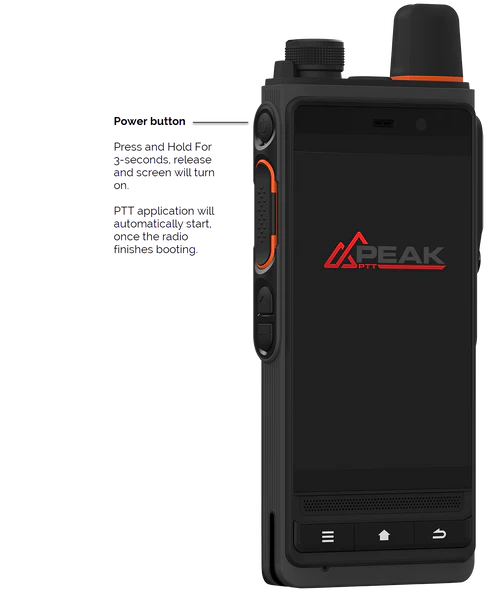

Staff Radios (Non-Touch):
Turning on the unit
- Hold the power button until the light on front turns blue (very faint, shouldn’t take more than 5 seconds if radio is charged).
- It will take 15-20 seconds for the radio to complete power up and login.
User Guide: PTT-394G Quickstart User Guide

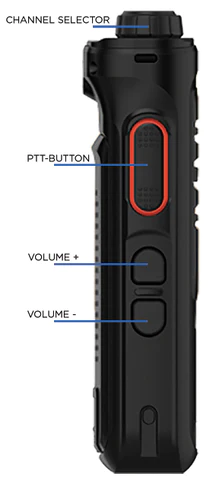
Troubleshooting
Issue: Staff Radio Screen shows PTT, Settings, and the Date instead of channels
- Turn the channel knob until the screen shows PTT, then click the channel knob to select PTT
- Channels should now show up and be selectable
Issue: Staff Radio Screen only shows channel names, no connection or battery info
- Put in a work order on Web Help Desk listing the affected radios
Issue: Battery does not fully charge
- Turn off the radio
- Remove the back cover
- Remove the battery and press the power button several times
- Re-insert the battery
- Turn on the radio and charge it overnight