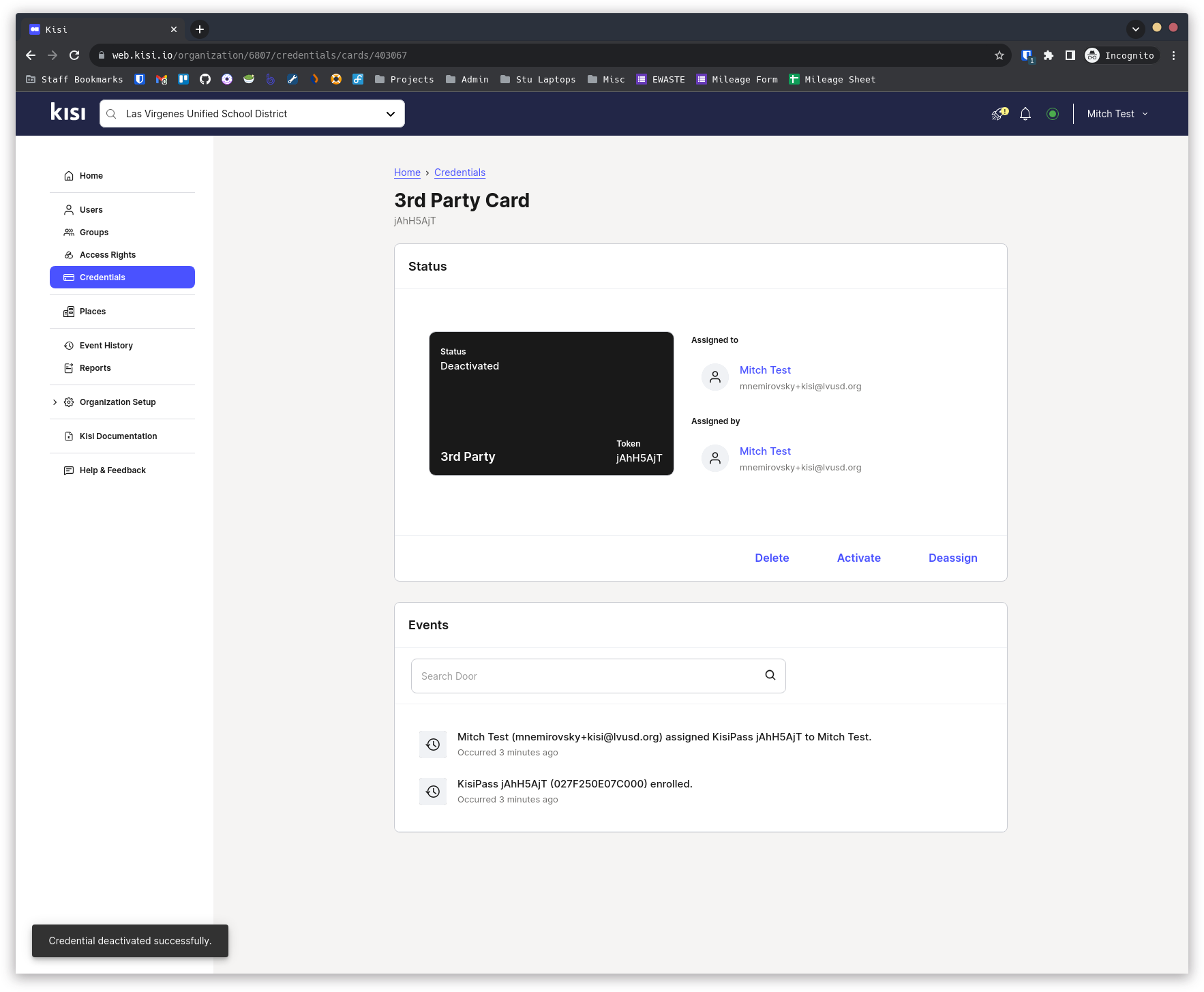Assigning cards to students & staff
Assign Credential to User
- Visit the Kisi website
-
For “Organization Domain” enter “lvusd” and press “Continue”
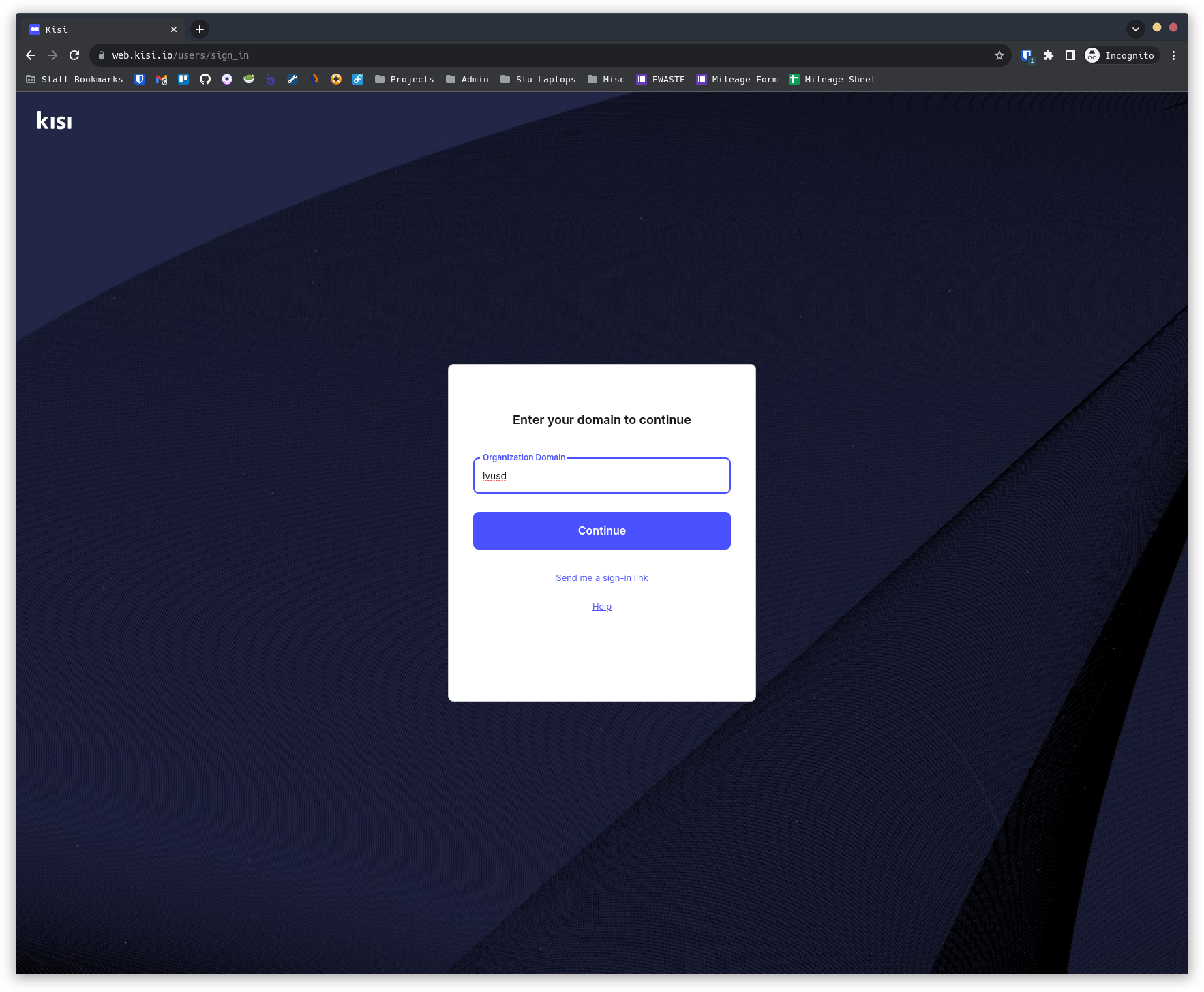
-
Press “SSO Sign In” (sign-in with your LVUSD Gmail account if prompted)
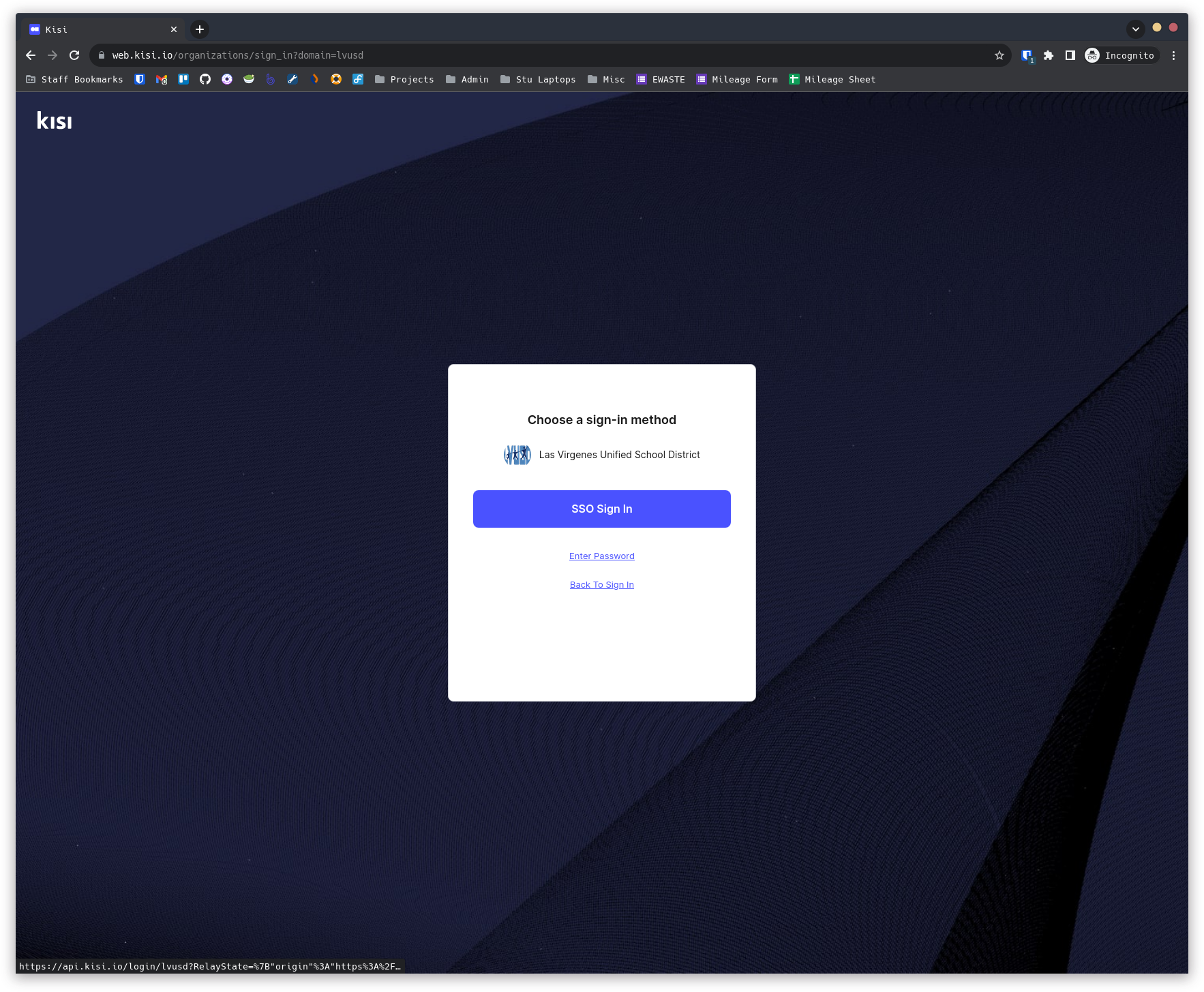
- Select the “Las Virgenes Unified School District” location
- Navigate to the “Credentials” page
- Click “Add Credential”
-
Choose “Single Credential”
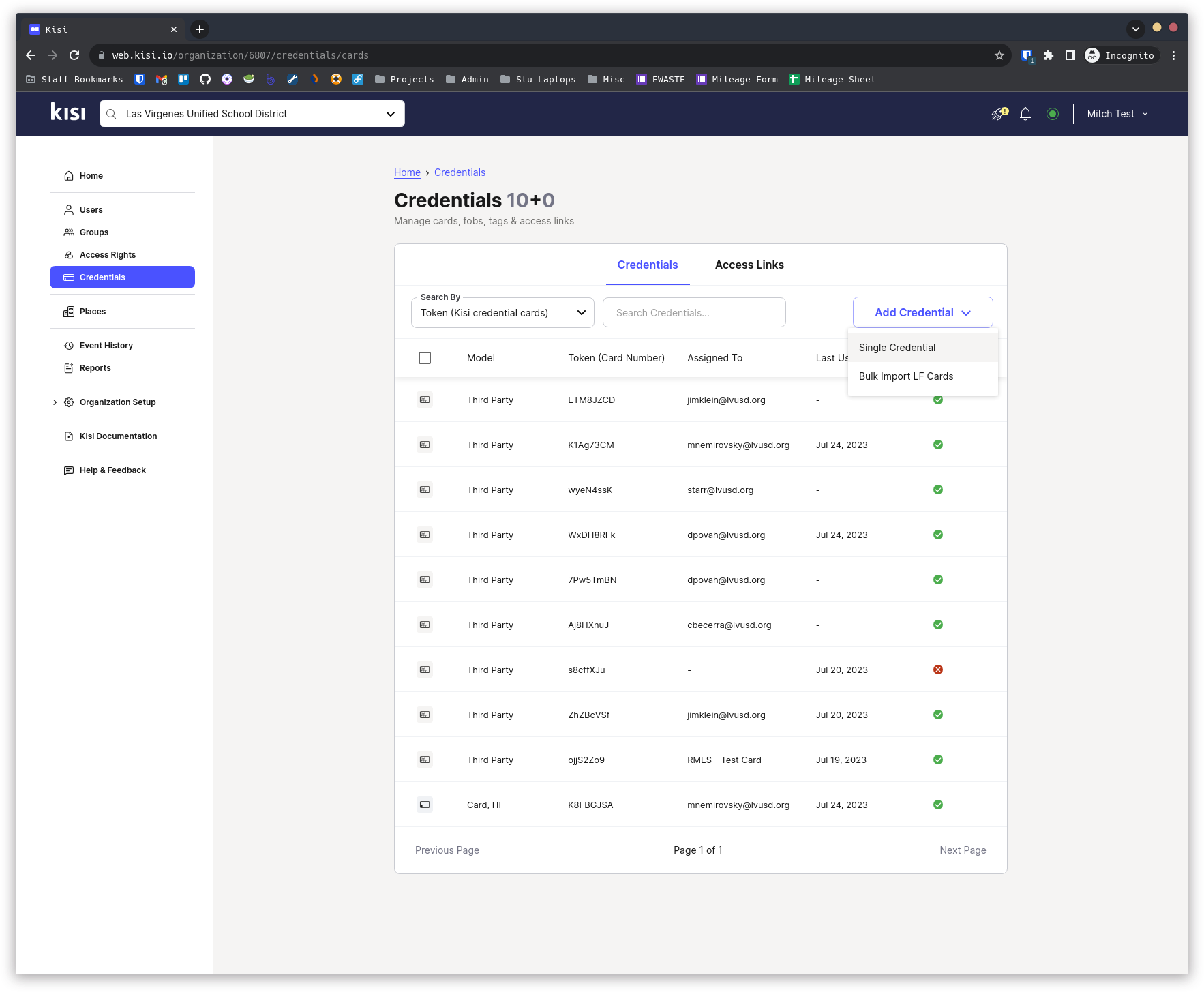
- Navigate to the “At Reader” tab
- Under “Search place” choose the school
- Under “Search Door” choose the Reader location
- Under “Search Reader” choose the Reader being used
-
Make sure “Credential Type” is set to “High Frequency (NFC)”
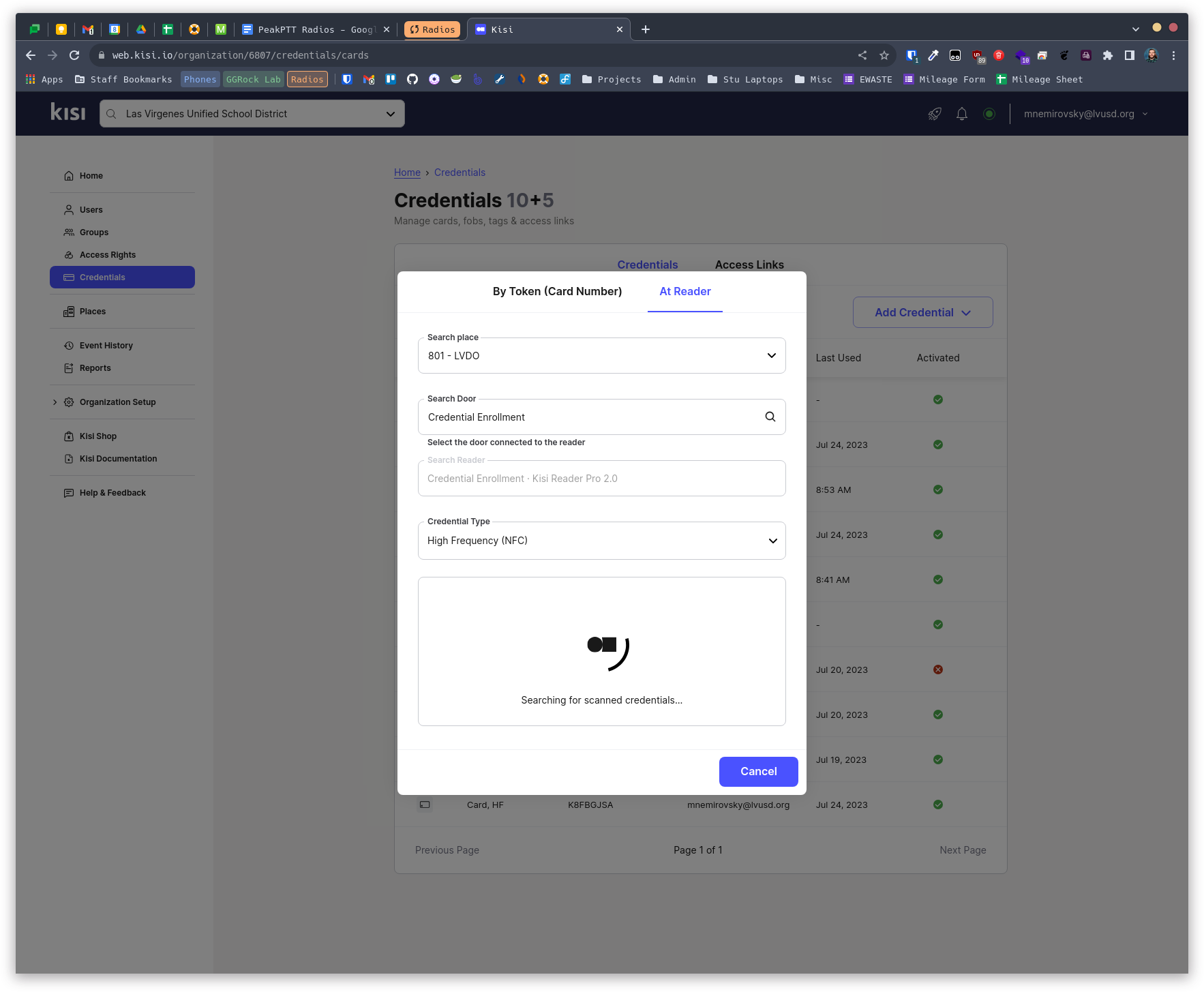
- Hold the card to the specified Reader to scan it in
- Under “Assign to user” search for the user by email address and select them
- Click “Assign” to assign the credential to the user > Click Activate to enable the card
- Click “Assign & Scan Another” to add more credentials > Repeat the scan & assign process for each additional card, then Activate Credential
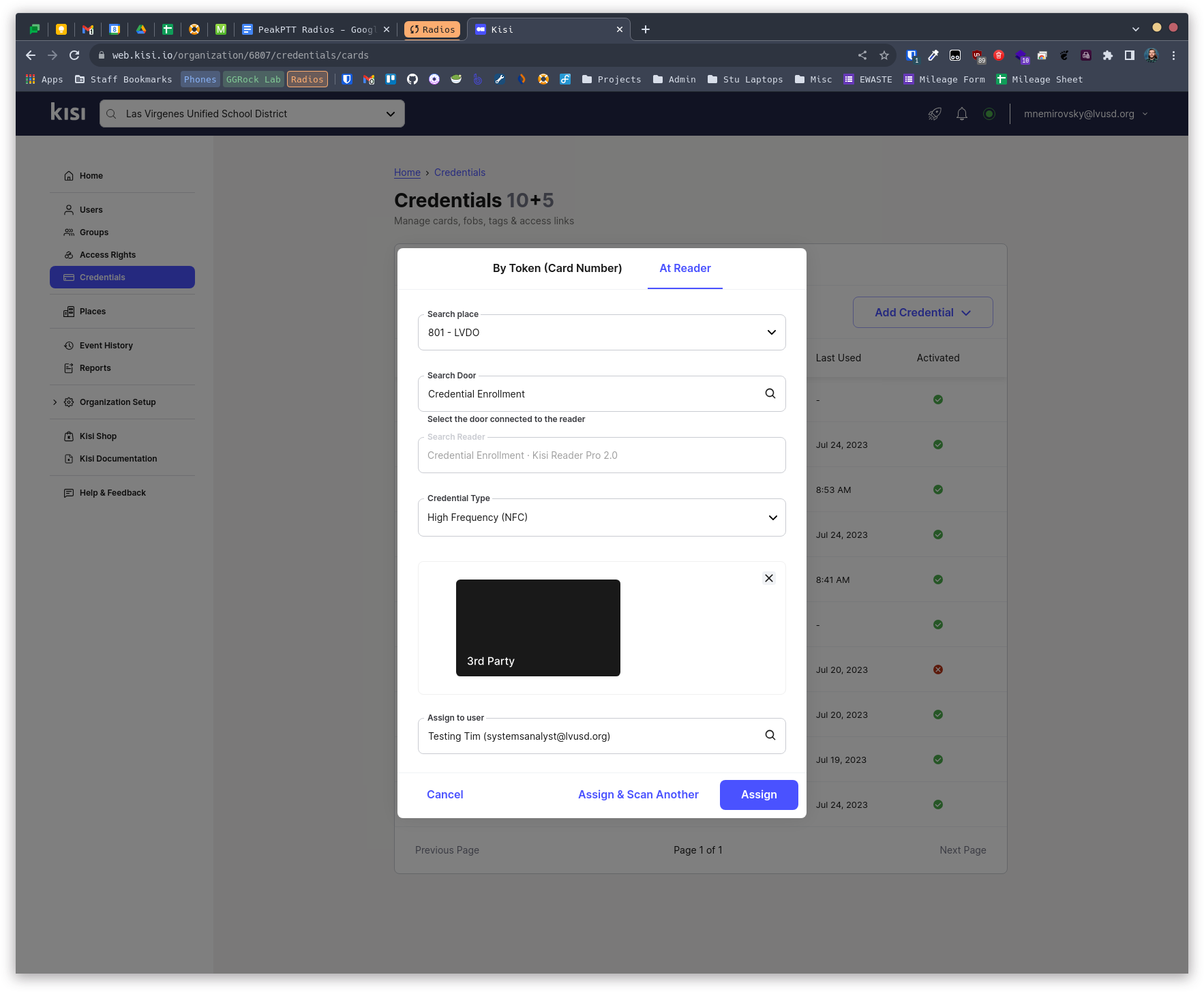
Activate Credential
-
Navigate to the “Credentials” page
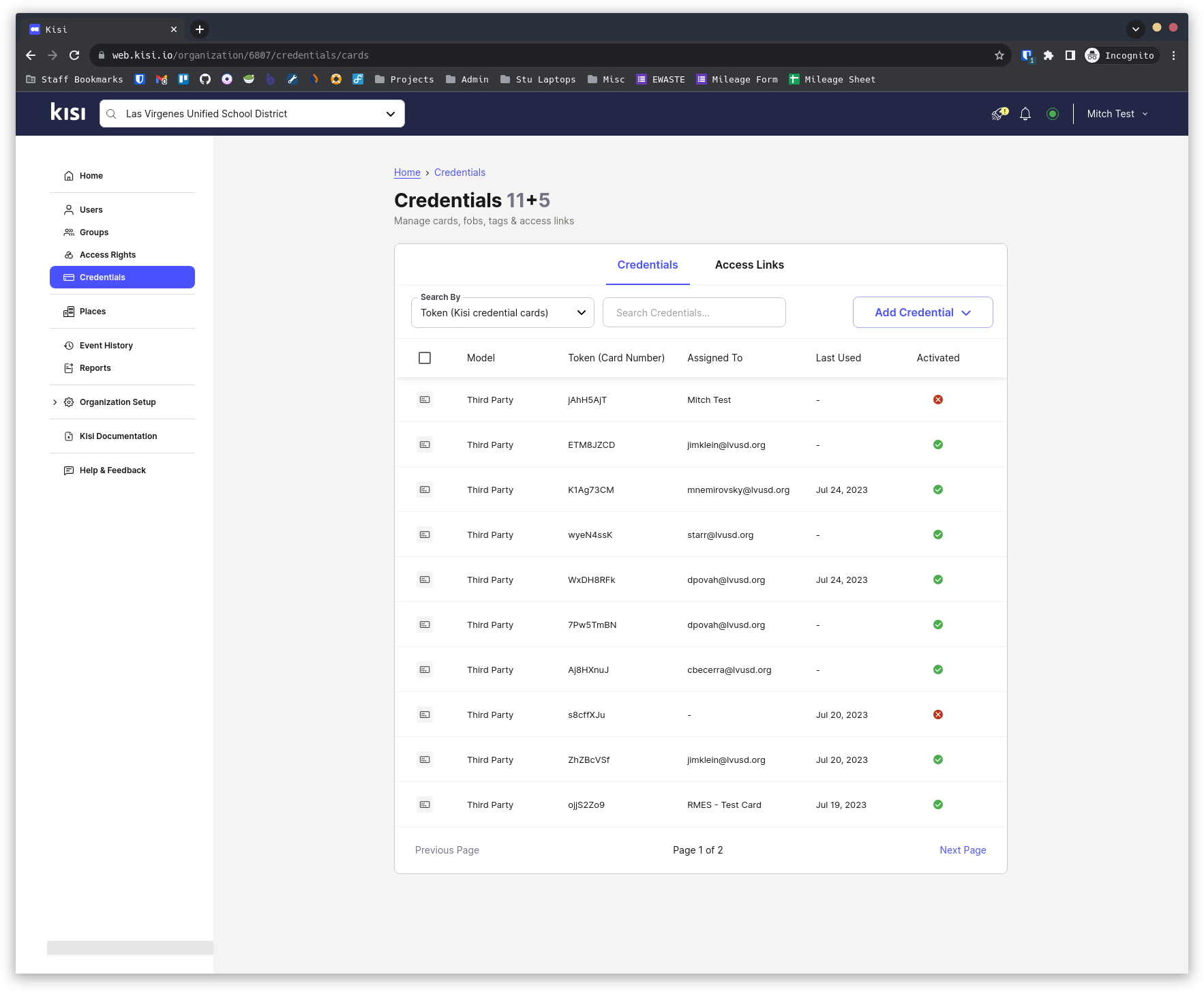
- Select the credential to activate
-
Click “Activate”