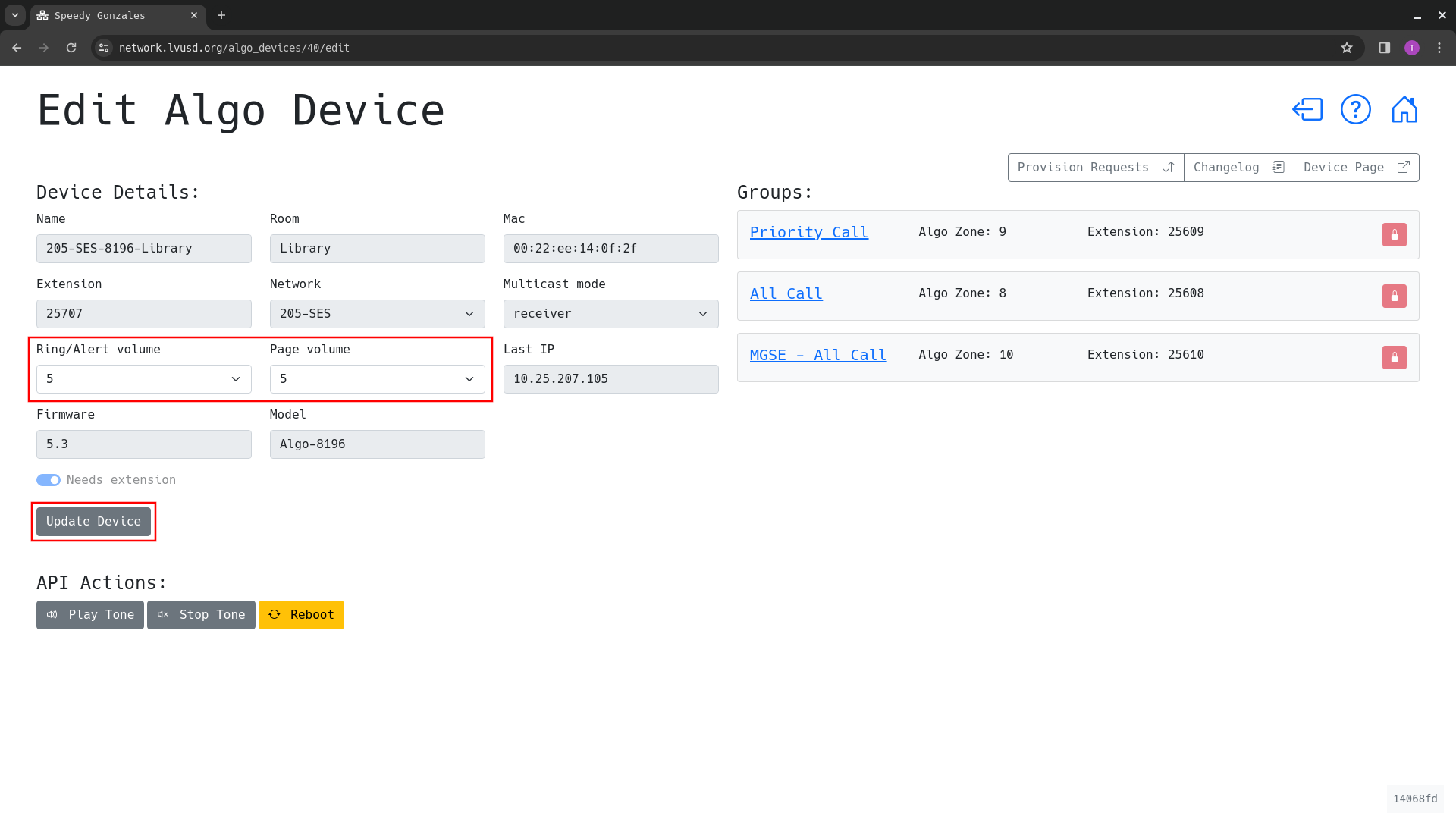Frequently Asked Questions
How do we use the new PA system?
- Instructions for using the Bell Scheduler, updating PA settings, and locating extensions used for announcements can be found further down this page.
When will the Display PAs start working?
-
The Display PAs are functional when they display the following screen:
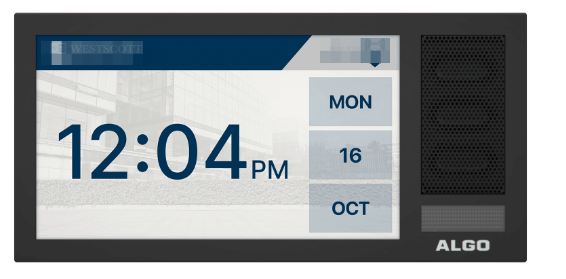
What is the wall button and how will it work?
-
The button (pictured below) should have a blue light, indicating it is active. When pressed it will call your main office and start a two-way conversation between the Display PA and your office. Note that this button may not work immediately after it is installed, as it will take a couple of days for the system to be fully configured.

IMPORTANT:
The button must be no more than 48 inches from the ground according to ADA compliance. Staff must not impede this requirement when the devices are being installed.
Do the PAs have a camera/microphone?
- The PAs do not have a camera.
- They do have a microphone for two-way conversations
- Offices can call-in to the classroom PA Display. The PA makes an audible tone, letting the teacher/class know it is on an active call.
Can the Display PA be turned off/changed from a digital clock?
-
Yes. On the speaker settings screen you can select either an analog or digital clock. See the “How can I adjust the volume of my classroom speaker?” section below for instructions.
IMPORTANT:
Since this device is going to be tied to our Emergency Management System, it is critical that staff do not cover the screen as it will eventually:
- Provide safety support for those with hearing impairment
- Provide safety directions/instructions
Is this part of a bigger system?
- Yes, this is part of a bigger safety system, including a product called Catapultk12
- More information will come out in the near future on how it completely works, but generally it is designed to help streamline and simplify our staff’s response to emergency events.
- The Catapultk12 System can reach out to the PA System to:
- Send pre-saved audio clips
- Display pre-saved slides (to help supplement the audio clips)
How can I adjust the volume or clock type on my classroom speaker?
- You can change your volume by following these steps:
- Visit the LVUSD Network Monitor site: https://network.lvusd.org
- Click the login button ( ) in the upper right corner
- If prompted, select/login your LVUSD Google account
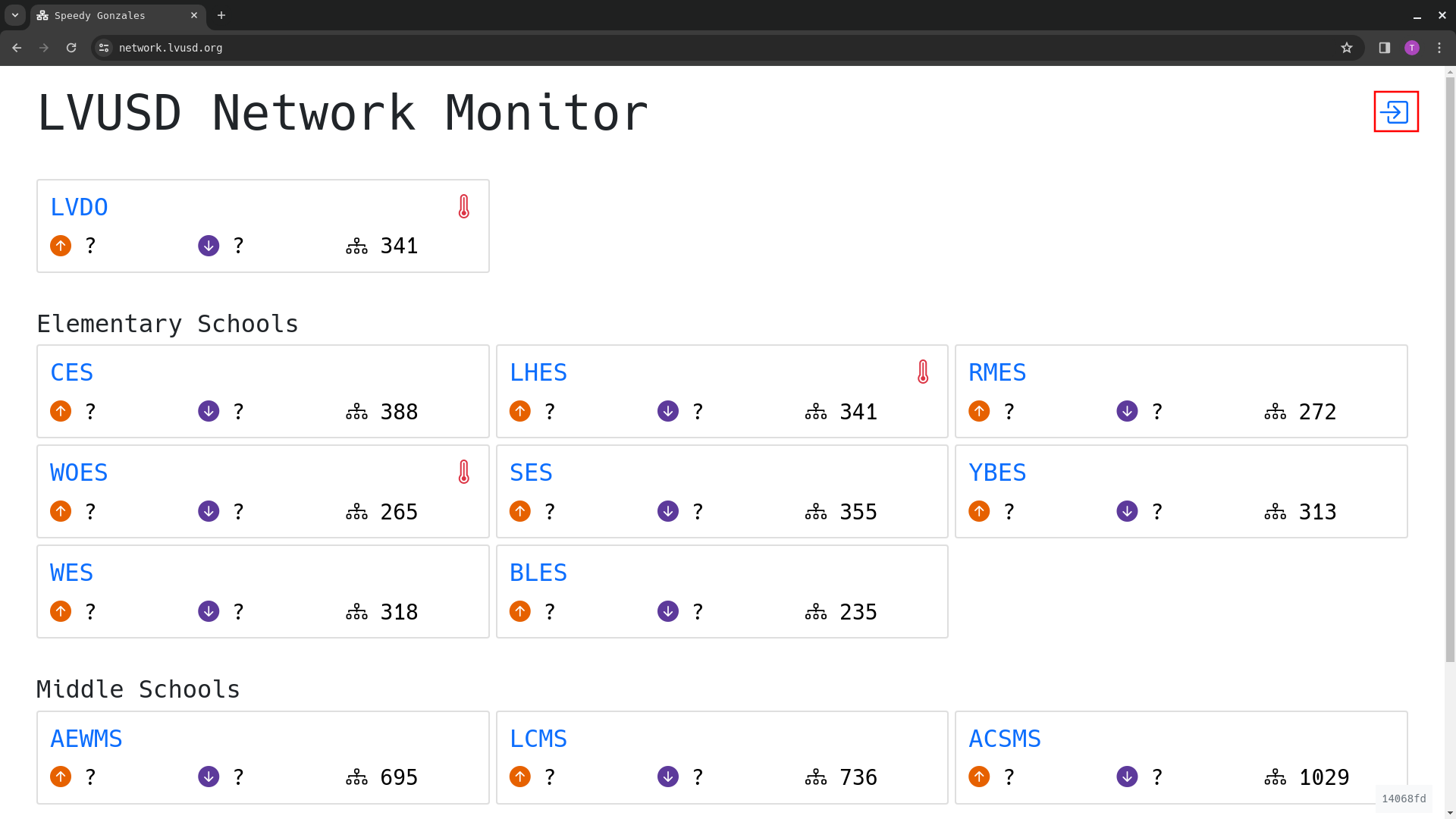
-
Click on the card for your school
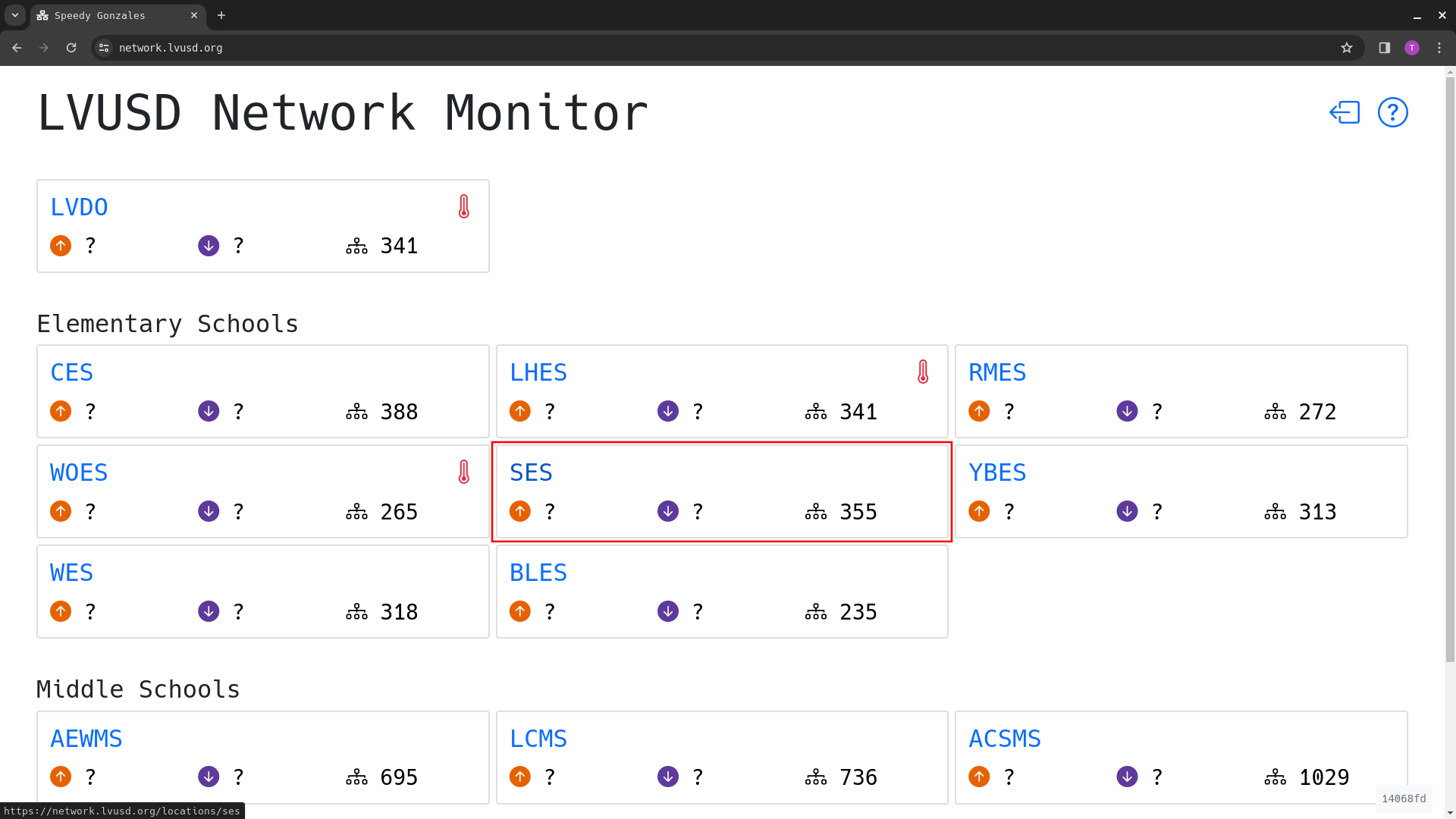
- Click the “PA Speakers” tab
- Find the speaker you want to update in the list or search for its name or room in the search bar
- Click the “Edit” button for the speaker
- Adjust the Default screen (clock type), Ring/Alert and/or Page volumes to desired levels (we recommend incrementing by 1 to prevent overly-loud speakers)
-
Click the Update Device button to save your changes