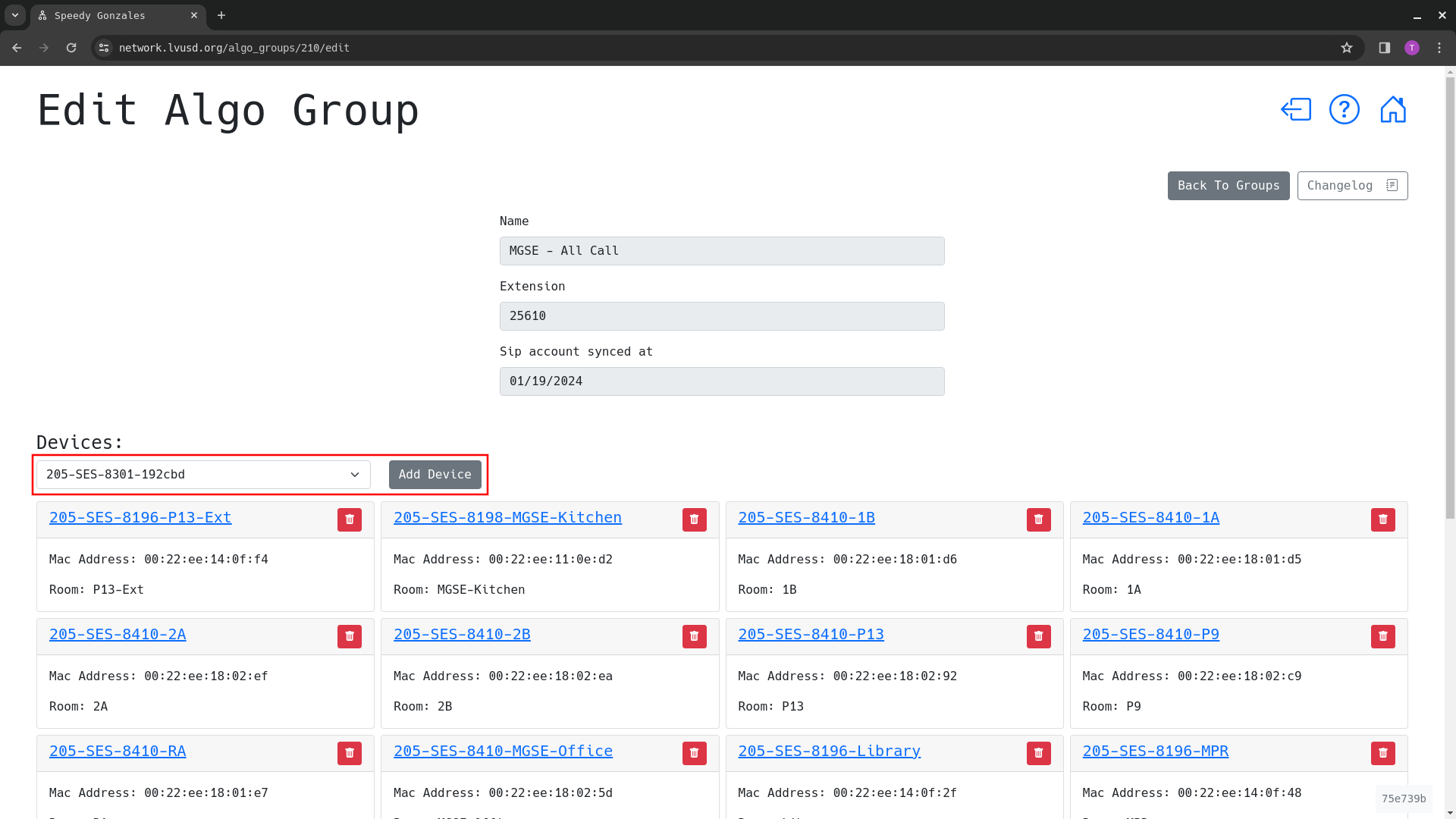Managing PA Speaker Settings (Office Staff)
Logging In To LVUSD Network Monitor
- Visit the LVUSD Network Monitor site: https://network.lvusd.org
- Click the login button ( ) in the upper right corner
- If prompted, select/login your LVUSD Google account
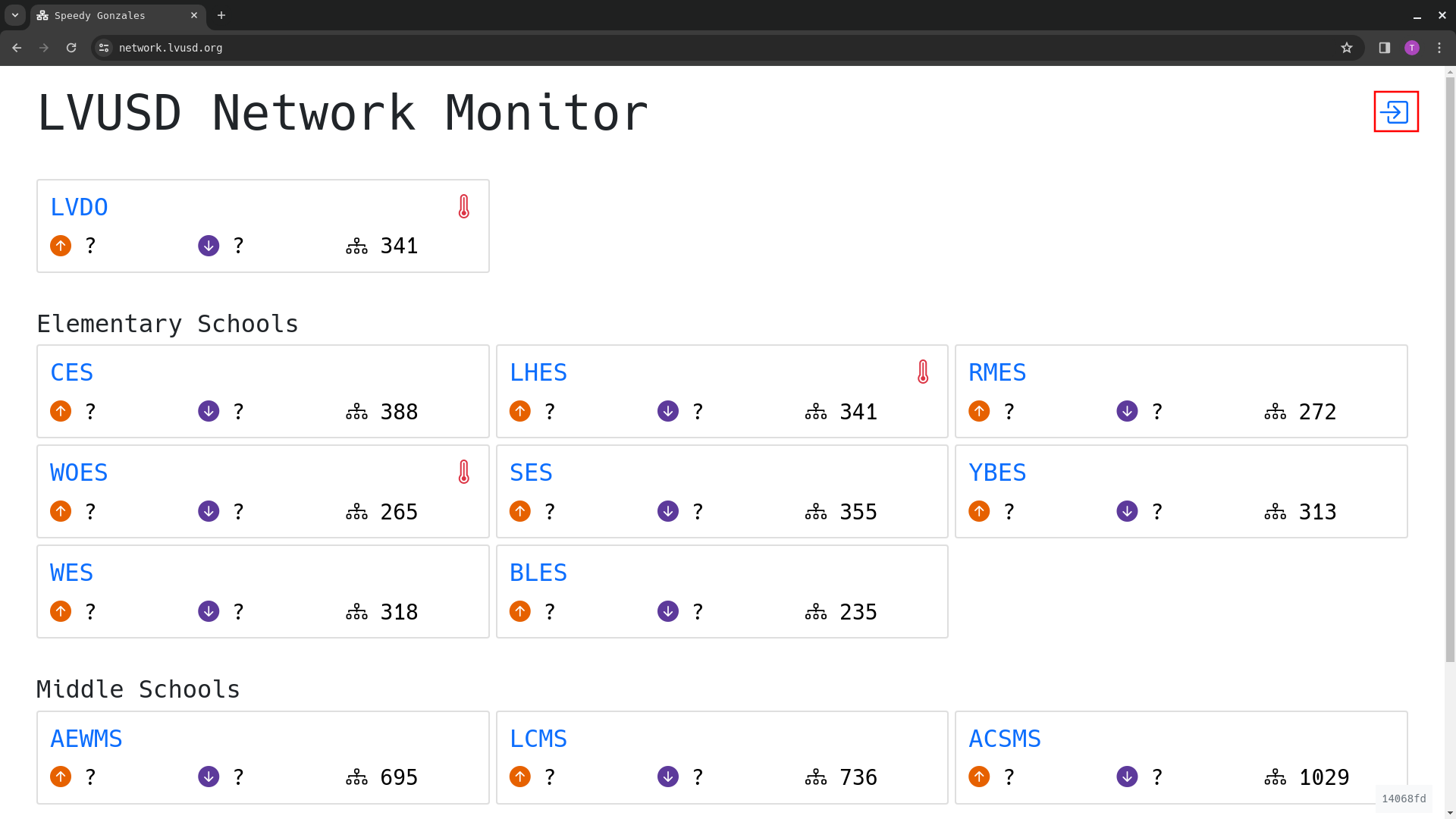
-
Click on the card for your school
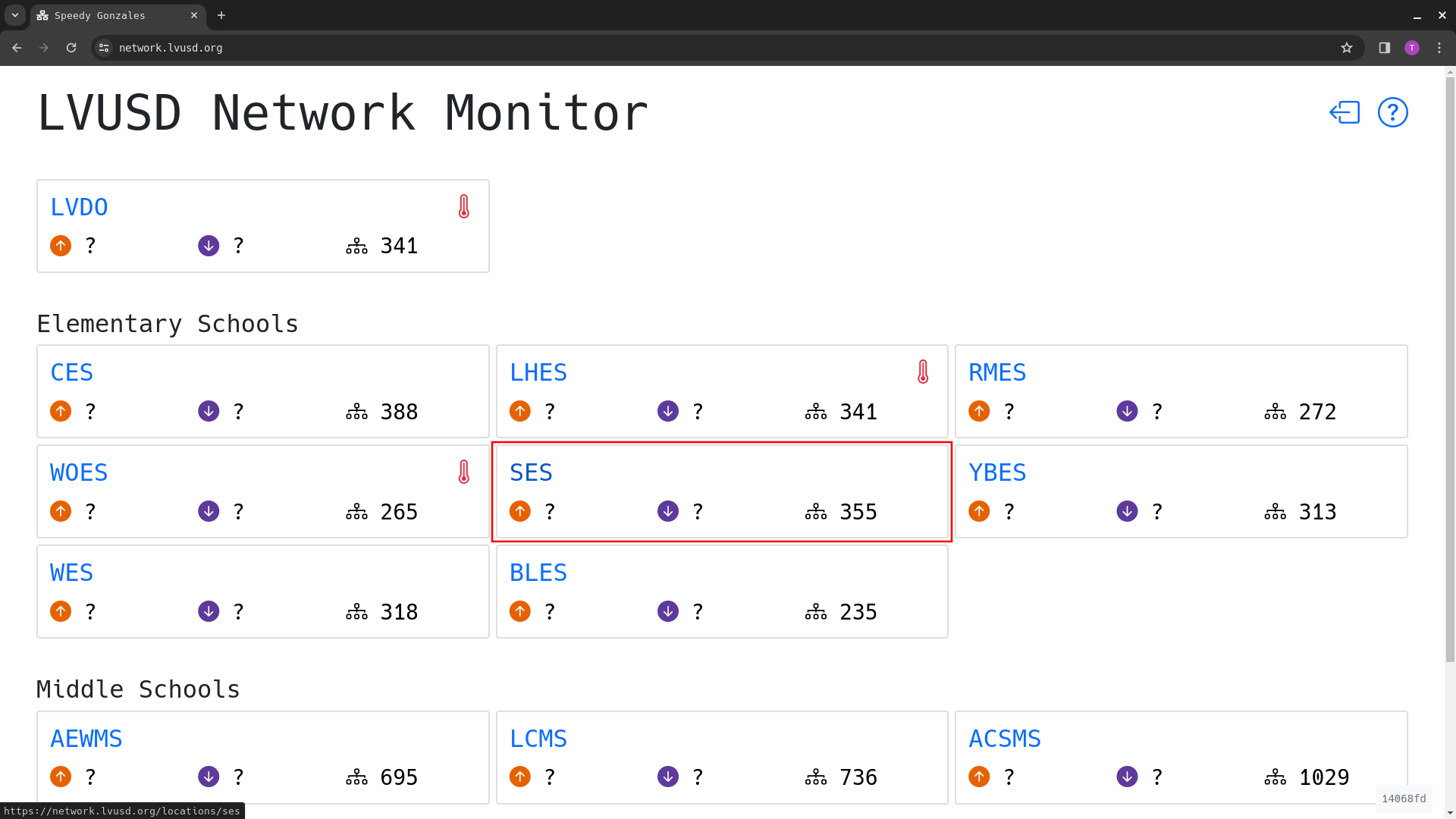
Adjusting Volume
- Log in to the LVUSD Network Monitor site and navigate to your school (Follow the steps above)
- Click the “PA Speakers” tab
- Find the speaker you want to update in the list or search for its name or room in the search bar
- Click the “Edit” button for the speaker
- Adjust the Ring/Alert and/or Page volumes to desired levels
- we recommend incrementing by 1 to prevent overly-loud speakers
-
Click the Update Device button to save your changes
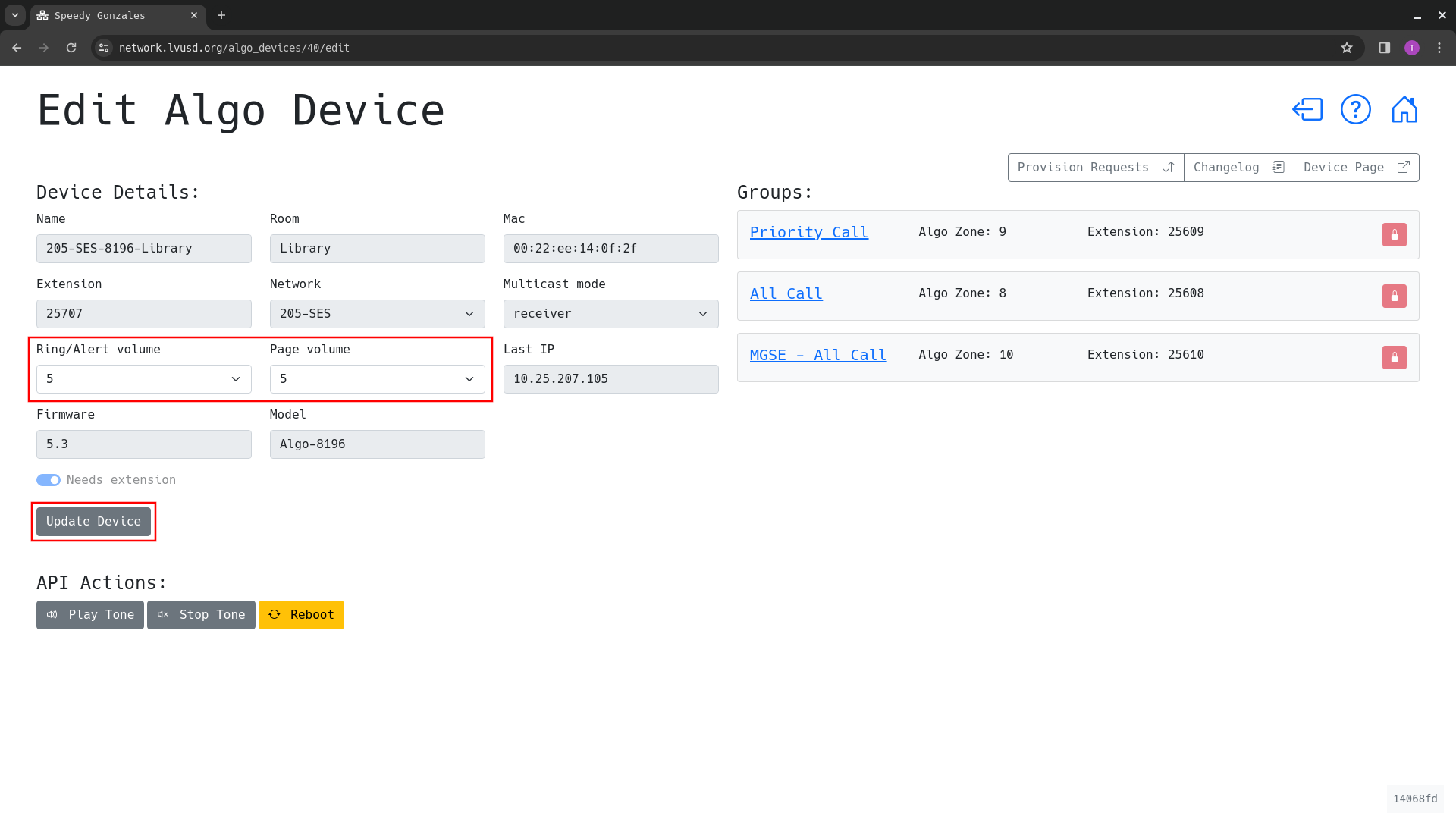
Updating Group Assignment
- Log in to the LVUSD Network Monitor site and navigate to your school (Follow the steps above)
- Click the “PA Speakers” tab
- Find the speaker you want to update in the list or search for its name or room in the search bar
- Click the “Edit” button for the speaker
-
Select a group from the dropdown and click the “Add Multicast Group” button to assign the group
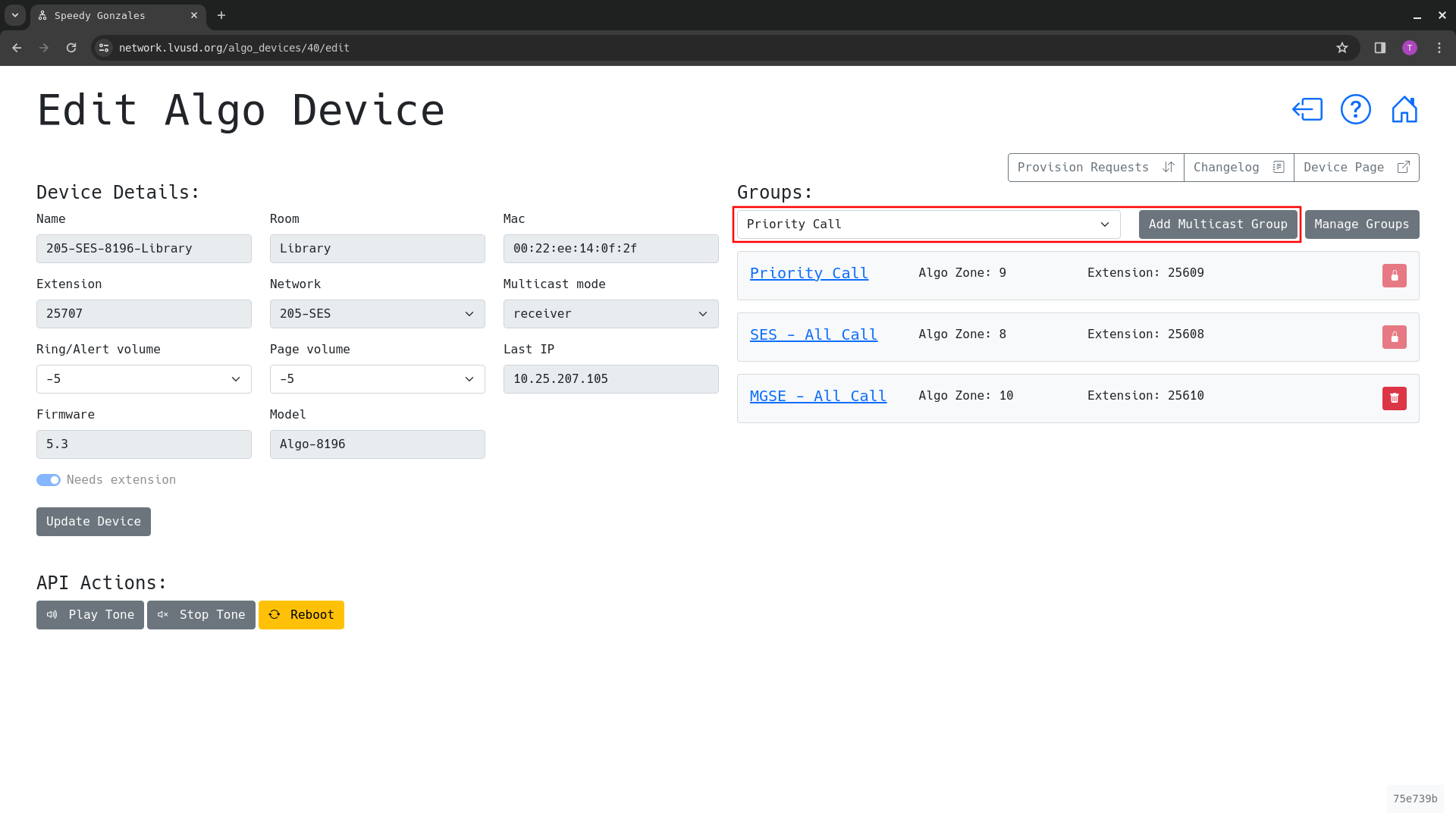
-
Click the trash button to the right of a groups to remove the speaker from that group
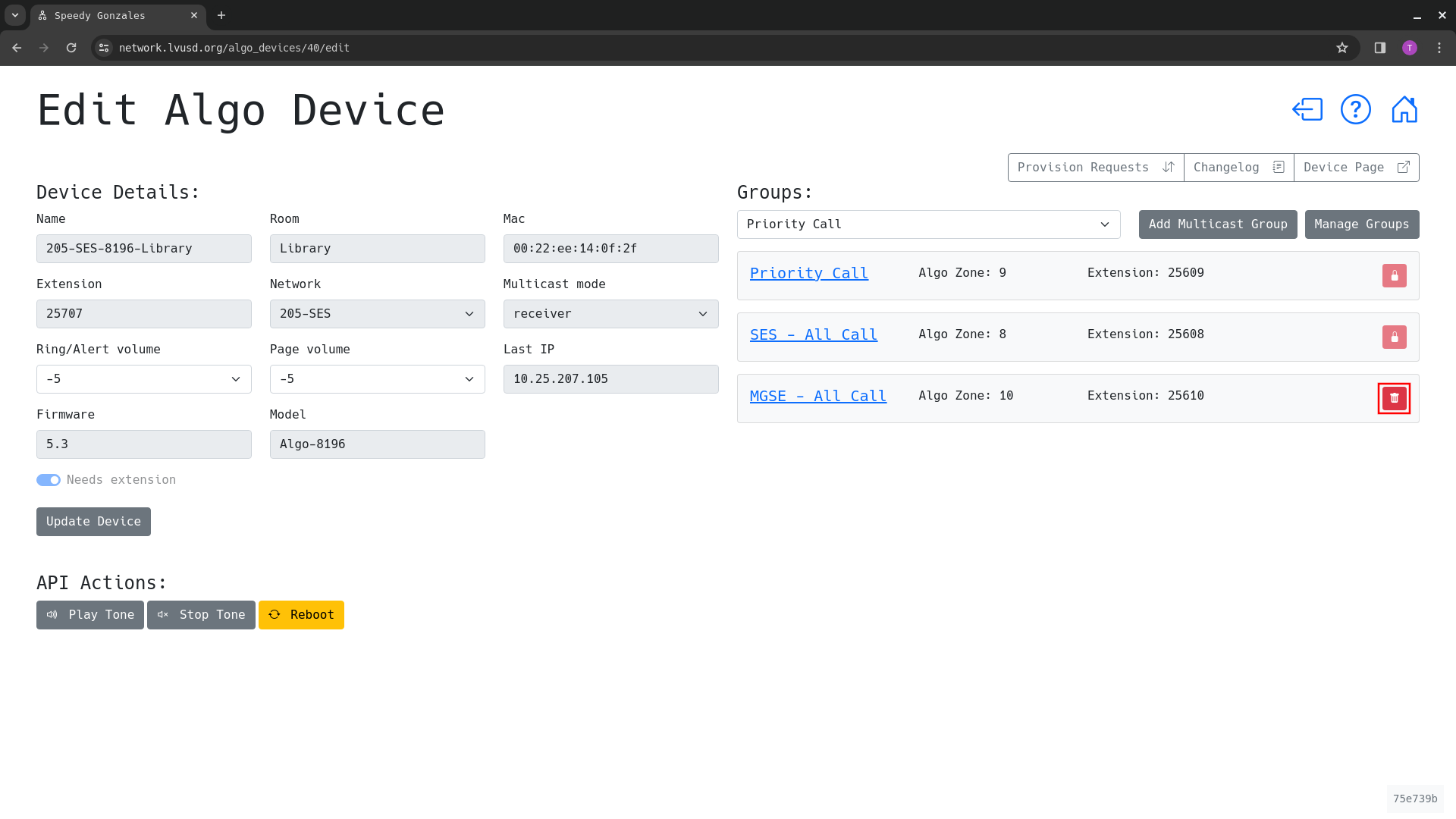
Viewing PA Groups
- Log in to the LVUSD Network Monitor site and navigate to your school (Follow the steps above)
- Click the “PA Speaker Groups” tab
- Click the Edit button to the right of the group you want to view
-
Scroll down to see all PA Speakers assigned to the group
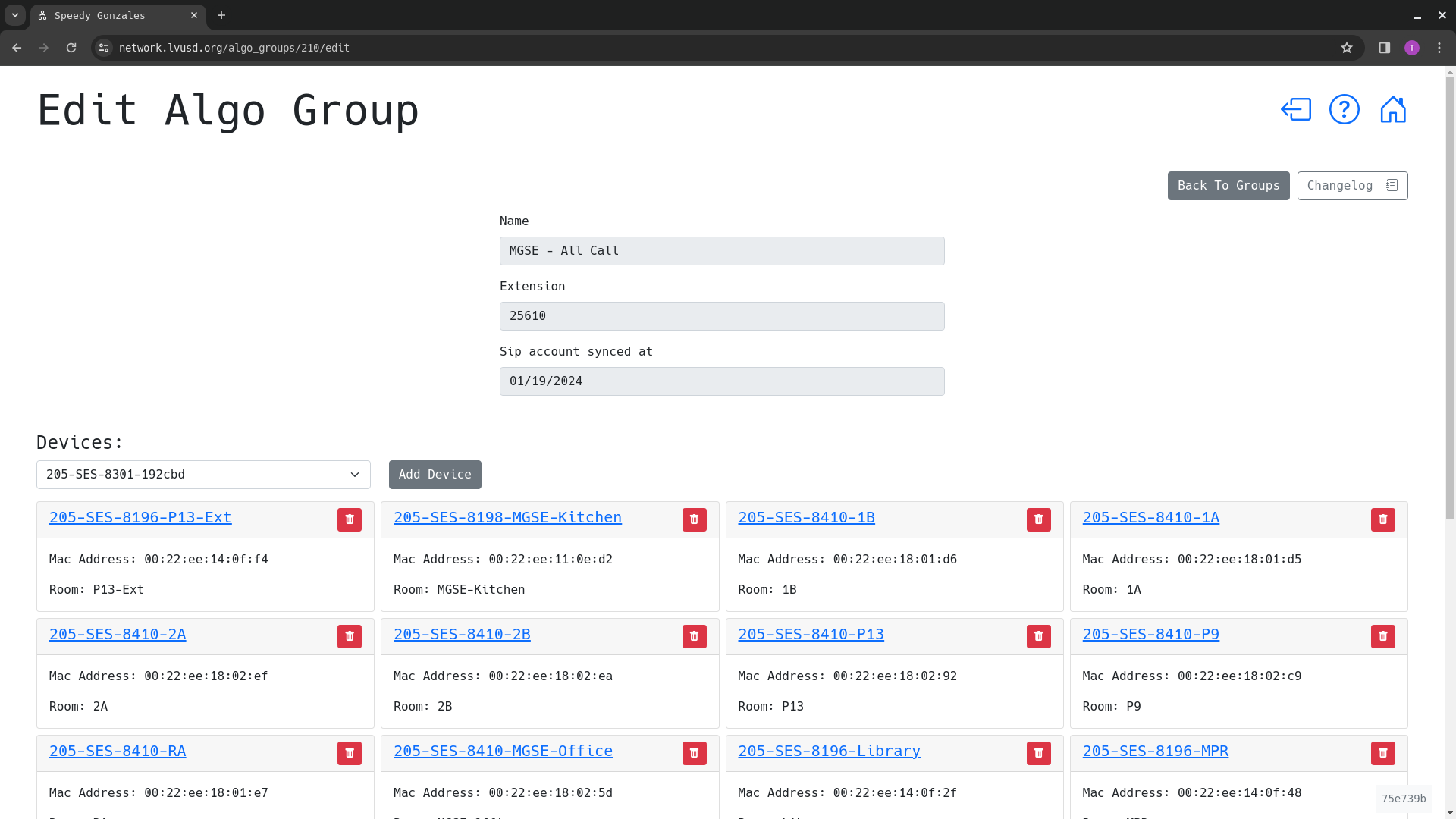
-
You can add devices to the group by selecting one from the dropdown and clicking the Add Device button