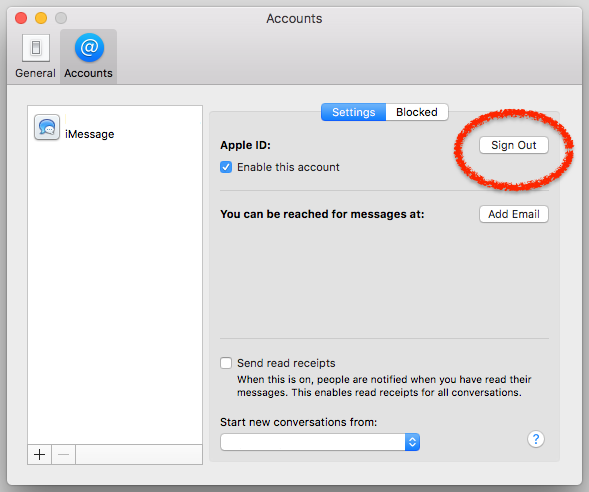iCloud & iMessage Removal
Background: Many staff use the iCloud and iMessage sync features with their personal devices and their LVUSD issued Macintosh Laptop. While this may help provide you a unified experience, you may be unaware of potential issues.
When you use iCloud sync, it may copy the following to ALL of your devices:
Browser History / Documents / Photos / Saved passwords / Calendars / Contacts / SMS/iMessages
Should someone visit, send, or add inappropriate content to one of your personal devices, that content will automatically add to your LVUSD issued Macintosh Laptop. Depending on the nature of the content added, it can be a violation of staff policy.
As always, please use your professional judgement. Below are instructions on how to sign-out of your iCloud and your iMessage accounts on your LVUSD issued Macintosh Laptop.
Sign Out of iCloud
-
Click the Apple icon in the upper left corner of your screen and click on System Preferences

-
Click on the iCloud icon
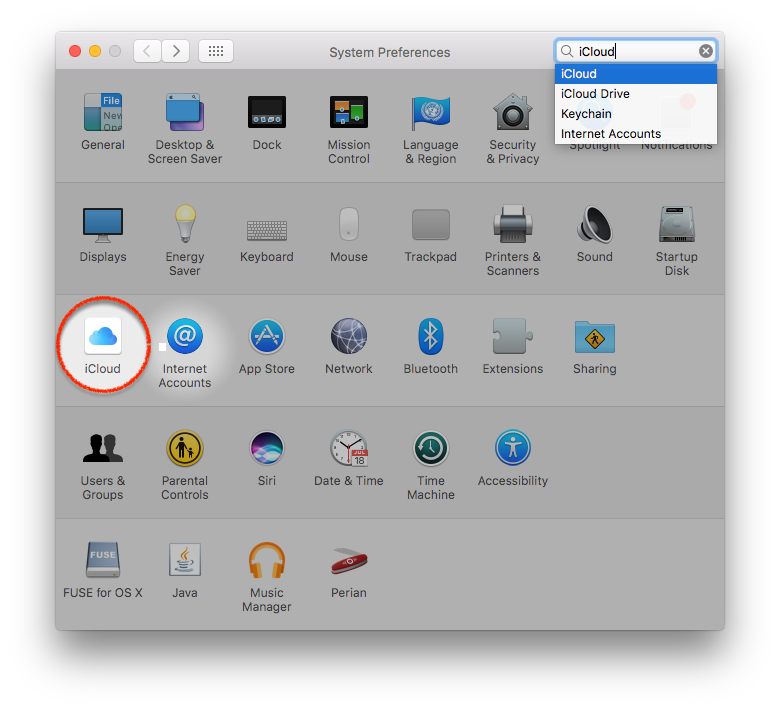
-
Uncheck all of the services listed. You have to scroll down to uncheck every option.
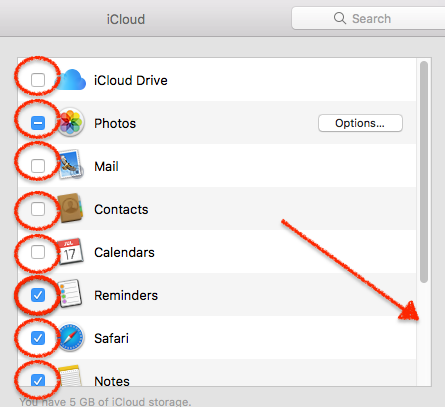
-
After un-checking the options, click on the Sign Out button on the left
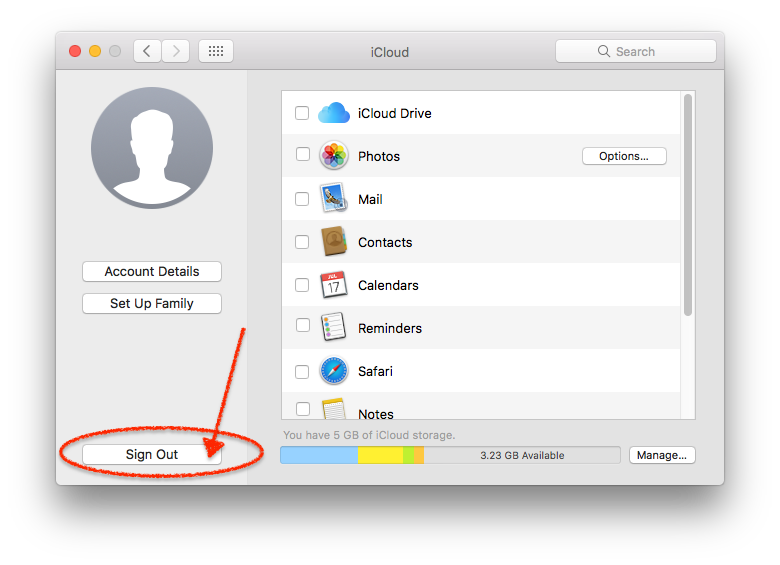
Sign Out of iMessage
-
Click to open Messages application

-
In the top menu bar, select Messages and click on Preferences
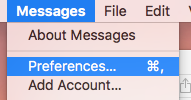
-
Click on Accounts
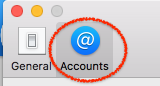
-
Select your iMessage Account in the left menu bar, and click on Sign Out