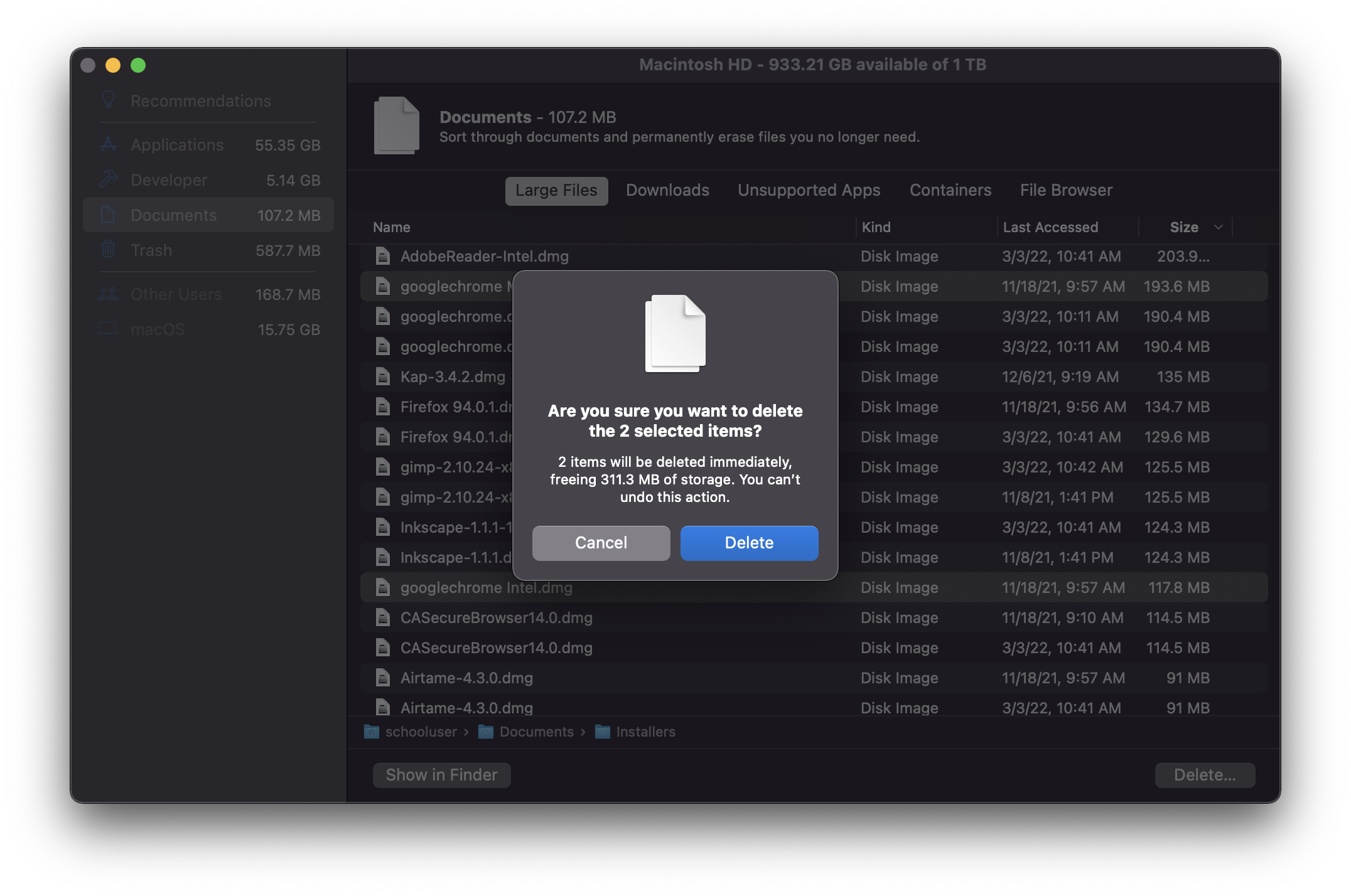Managing Storage
Ventura (macOS 13)
-
Open System Preferences from the Apple menu or Applications folder
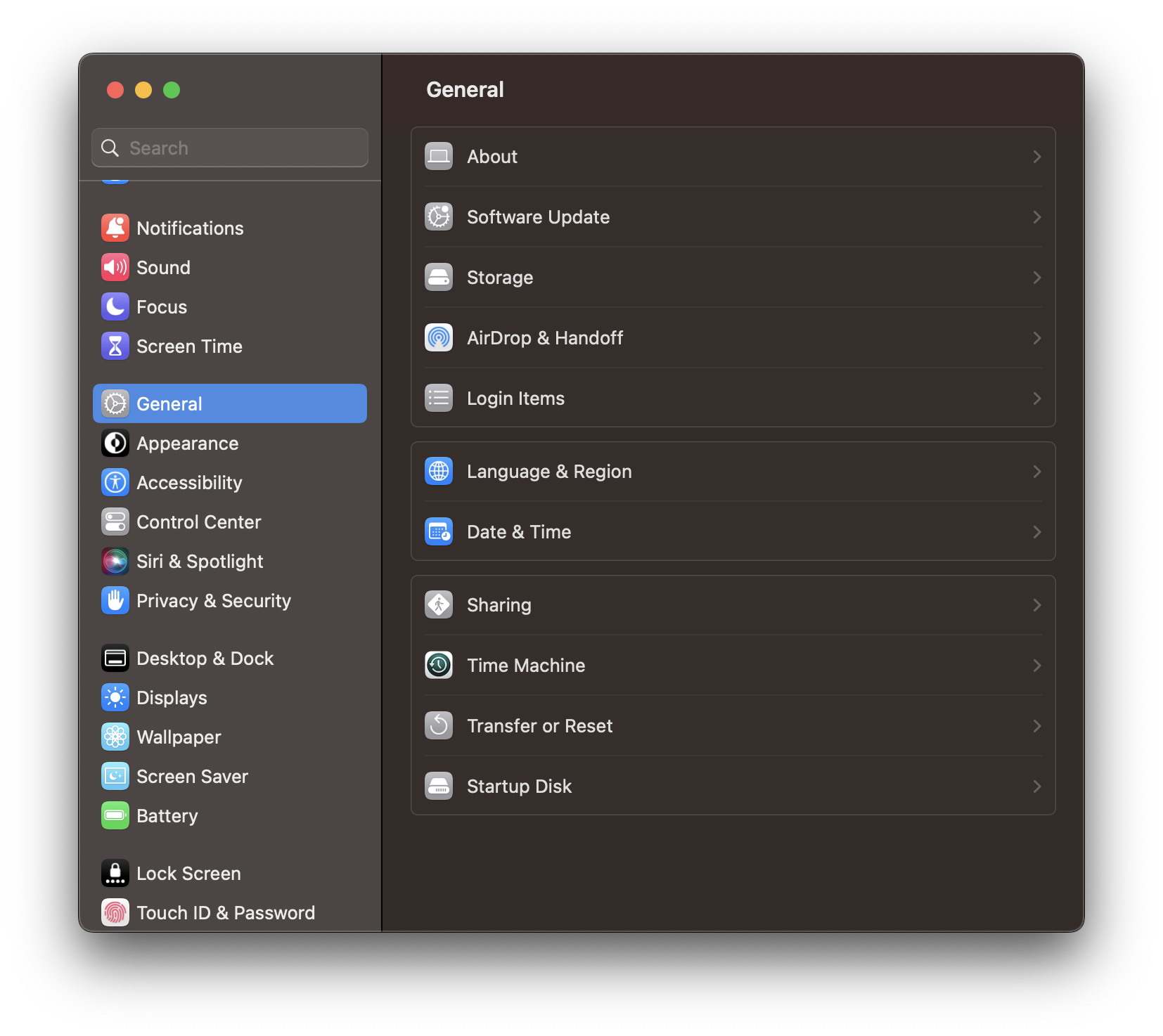
-
Navigate to the General tab, then select Storage
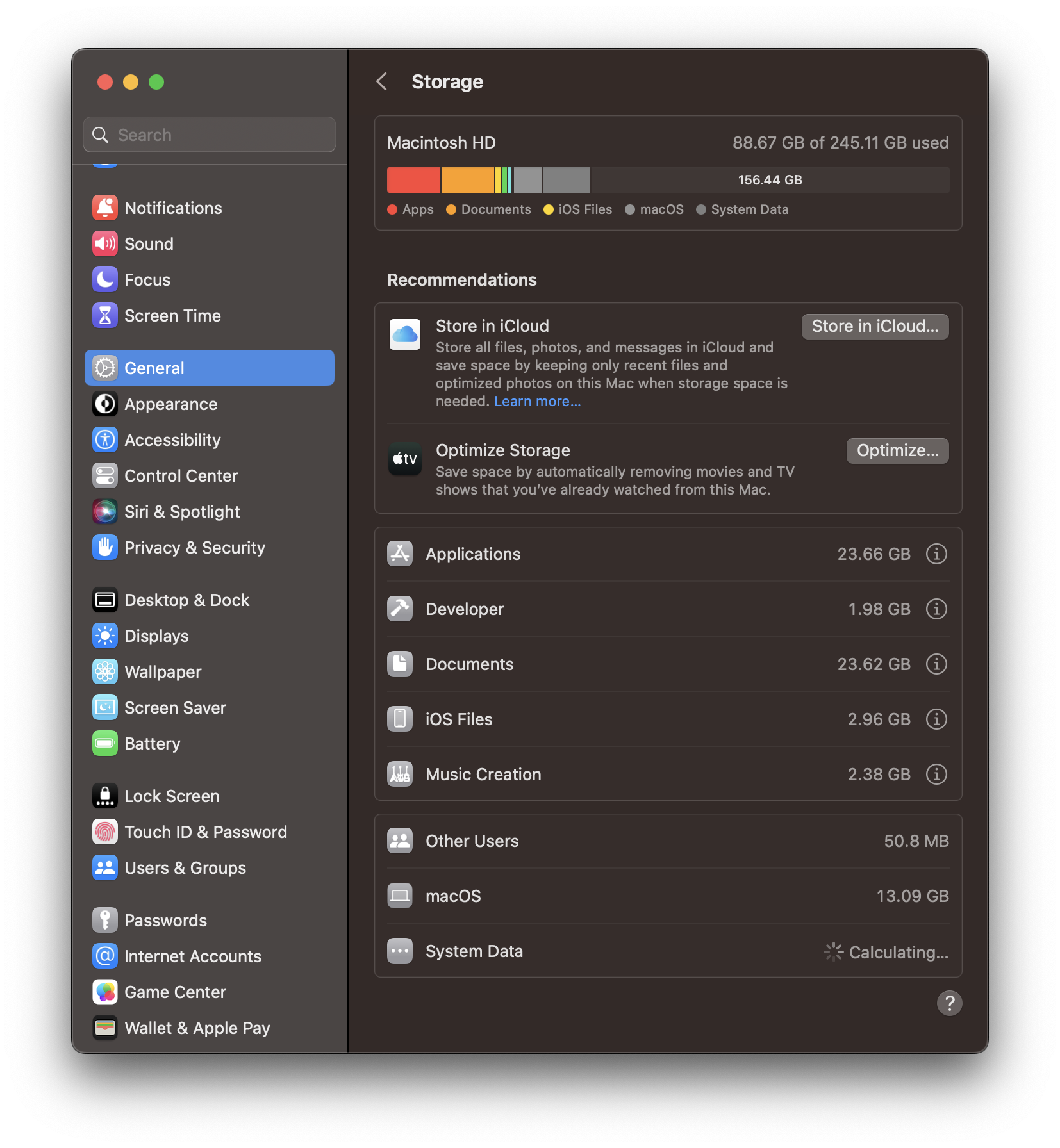
- Select on the category you would like to manage
-
Select any files you don’t need, then select Delete
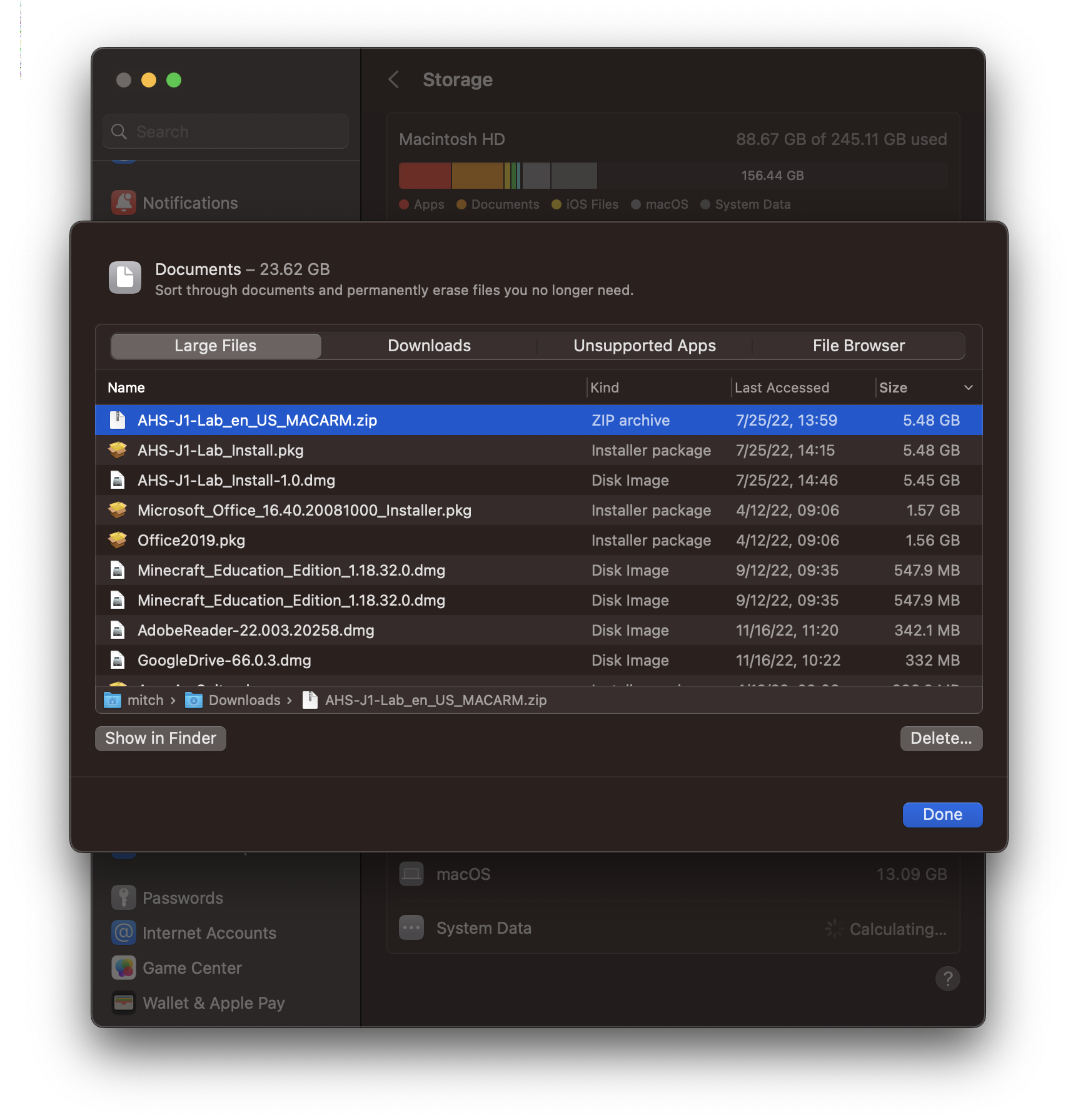
Monterey (macOS 12)
- Find “Macintosh HD” on the desktop
-
Right-click and select “Manage Storage…”
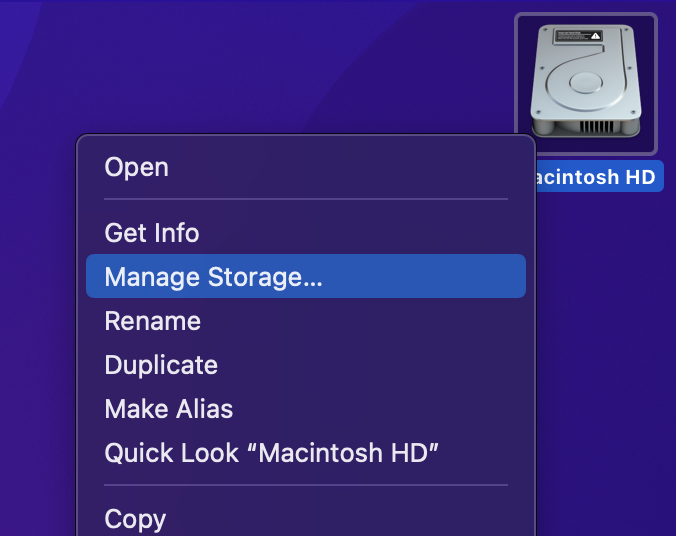
-
Wait a few moments for files to be found, then click “Review Files” in the lower-right corner of the window to list all files on your computer
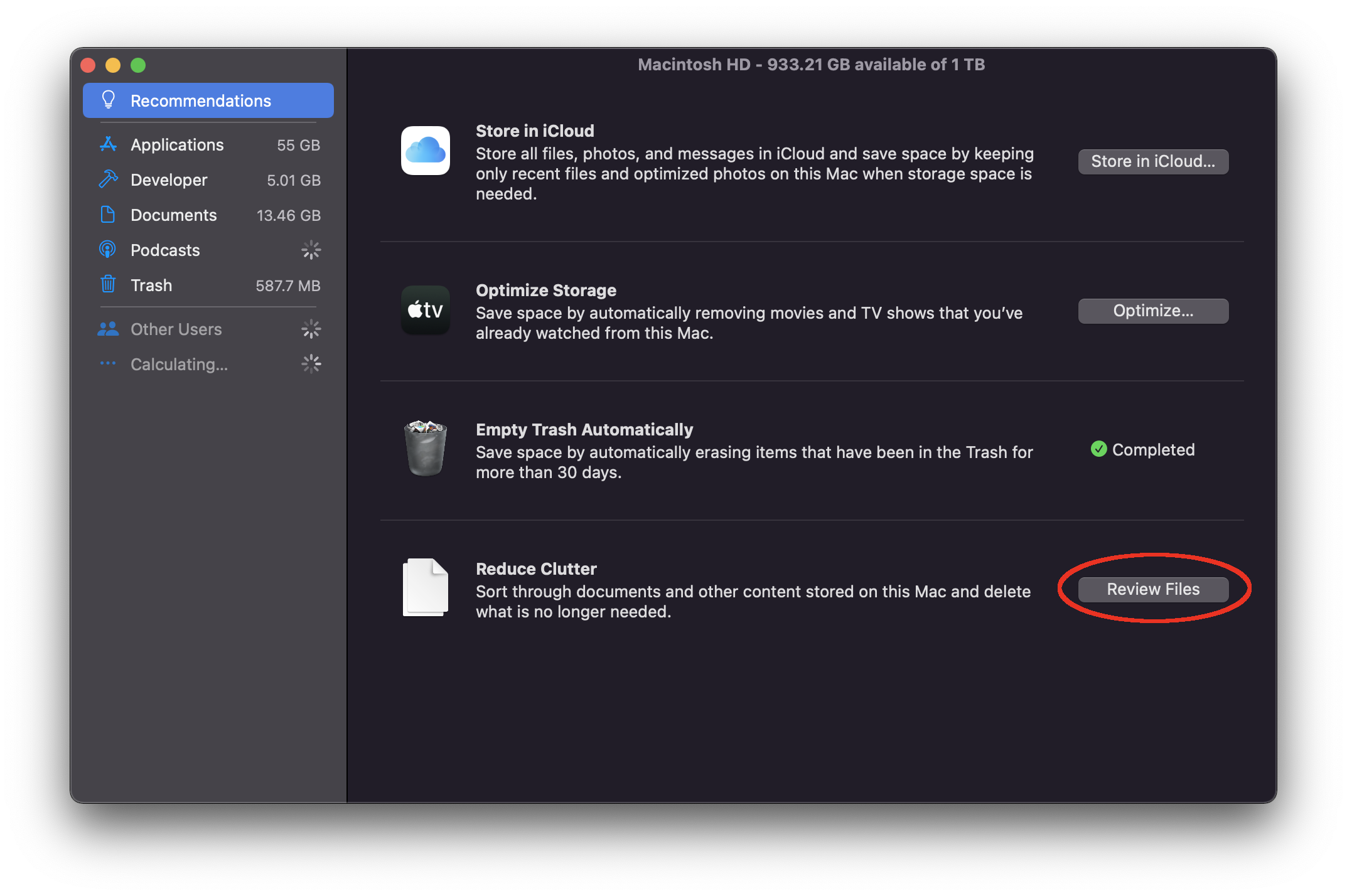
-
Select one or more files you don’t need and click “Delete…” in the lower-right corner of the window
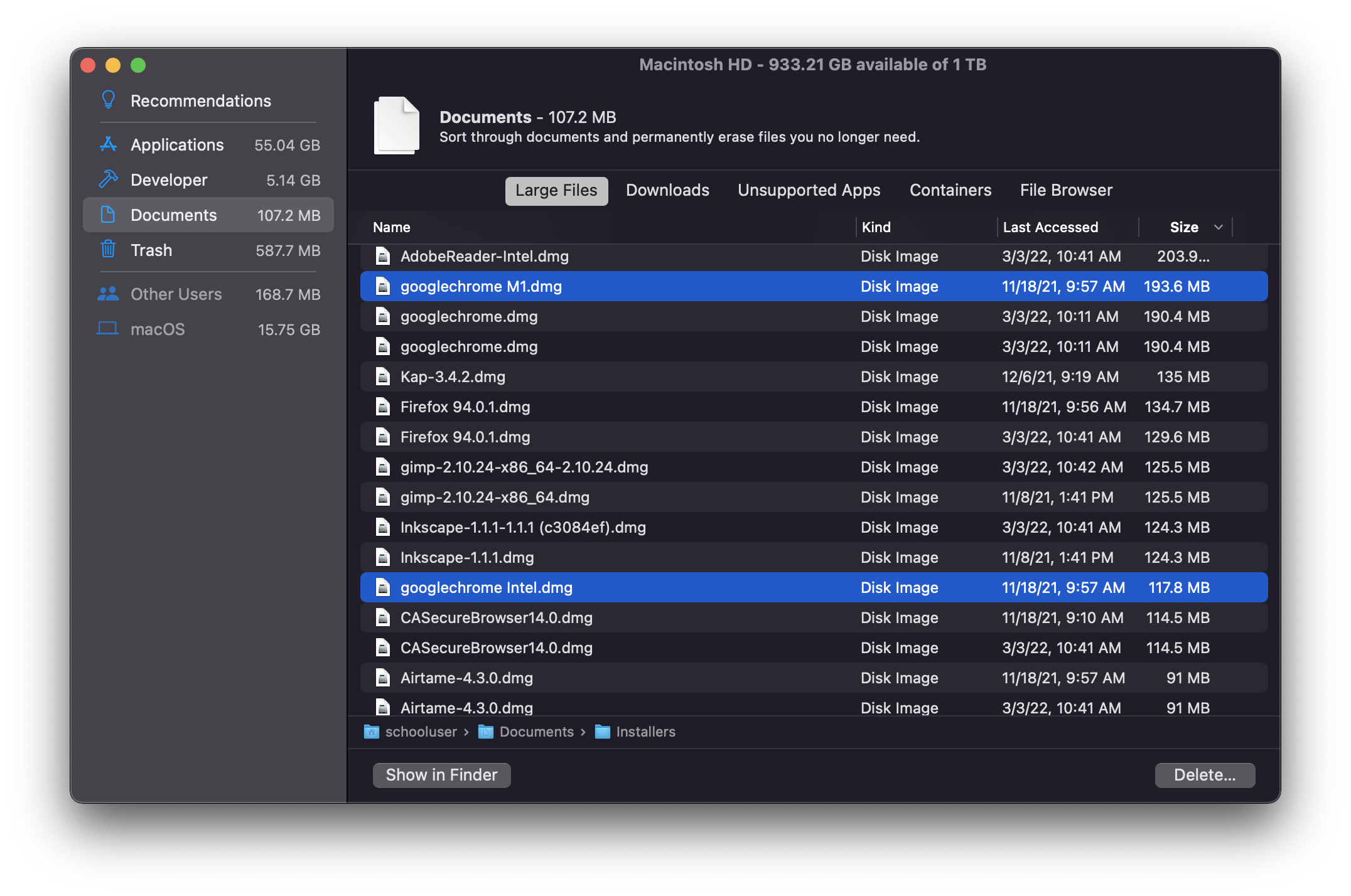
-
Confirm the process by clicking “Delete” in the confirmation window that pops up