Mitel (Old Phones)
- Assigning your Extension
- Re-assigning your Extension to a New Phone
- Voicemail
- Mitel Connect Chrome Extension
- Mitel Connect Desktop App (Windows/macOS)
Assigning your Extension
Enter: ## + Extension + Password + 7 + 3 + 1
Press ## twice to enter voicemail, enter your extension, then your voicemail password, followed by 7, then 3, and finally 1
Re-assigning your Extension to a New Phone
Enter: ## + # + Extension + Password + 7 + 3 + 1
Press ## twice to enter voicemail, press # then enter your extension, then your voicemail password, followed by 7, then 3, and finally 1
Voicemail
Login
Enter: ## + Password + ##
Press ## twice, then enter your voicemail password, followed by ##.
Record Greeting
Login, option 7, option 1, then ## to accept
Mitel Connect Chrome Extension
Installation
- Visit the Mitel Connect Extension page in the Chrome Web Store
- Select “Add to Chrome”, then “Add extension”
Setup
- Click on the Chrome Extension icon (puzzle piece)
- Select the Mitel Connect icon to open the extension’s login window

- Enter your LVUSD email address and password
- Click on “Show Advanced” and change the server to “connect.lvusd.org”
- Check the “Remember me” checkbox and login
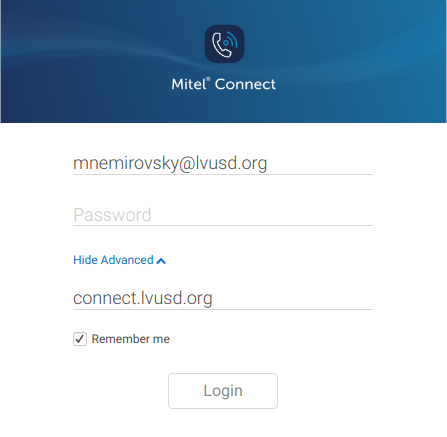
Linking with Google Calendar
- Open the Mitel Connect extension window
- Click on the gear icon to open “Settings”
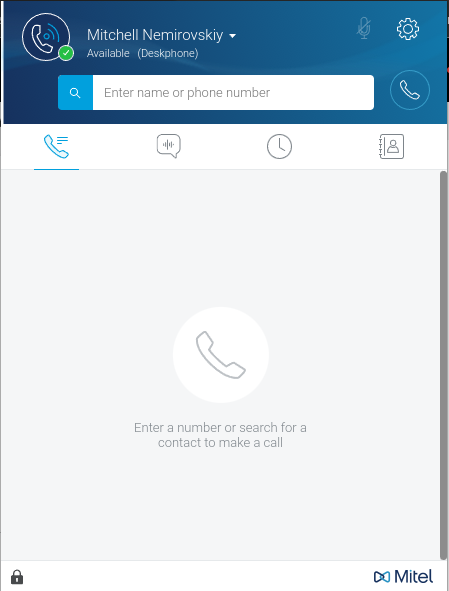
- Navigate to the “Settings” tab
- Check the “Sync my Google Calendar” checkbox
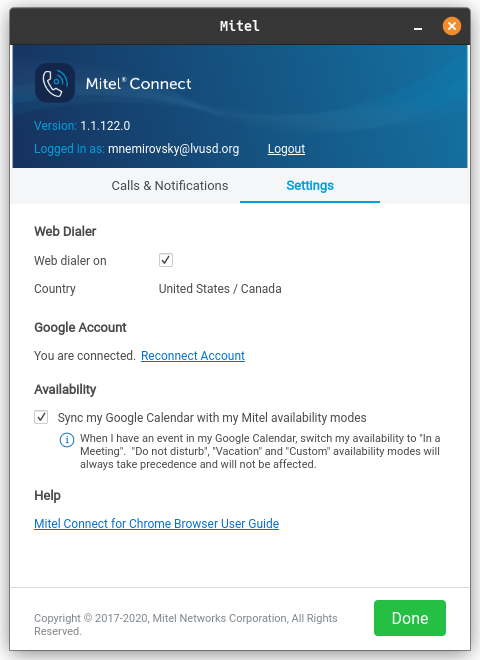
Mitel Connect Desktop App (Windows/macOS)
- Visit https://connect.lvusd.org and download the installer for your computer’s operating system
- Run the installer, accept any prompts given
- Open the app and login
- Enter your LVUSD email address and password
- Click on “Show Advanced” and set the server to “connect.lvusd.org”
- Tick the Remember Me checkbox and click Login