OneScreen
Two-Page Guide
Video Guides
Screen Sharing / Casting
Casting
- Use AirPlay if you have an Apple device
- Use Chromecast if you have a Windows or Ubermix device
- For advanced casting features you can try the OneScreen Share app
Configuring the Cast Settings
-
Tap the wireless casting tab in the top-left of the OneScreen display to expand it
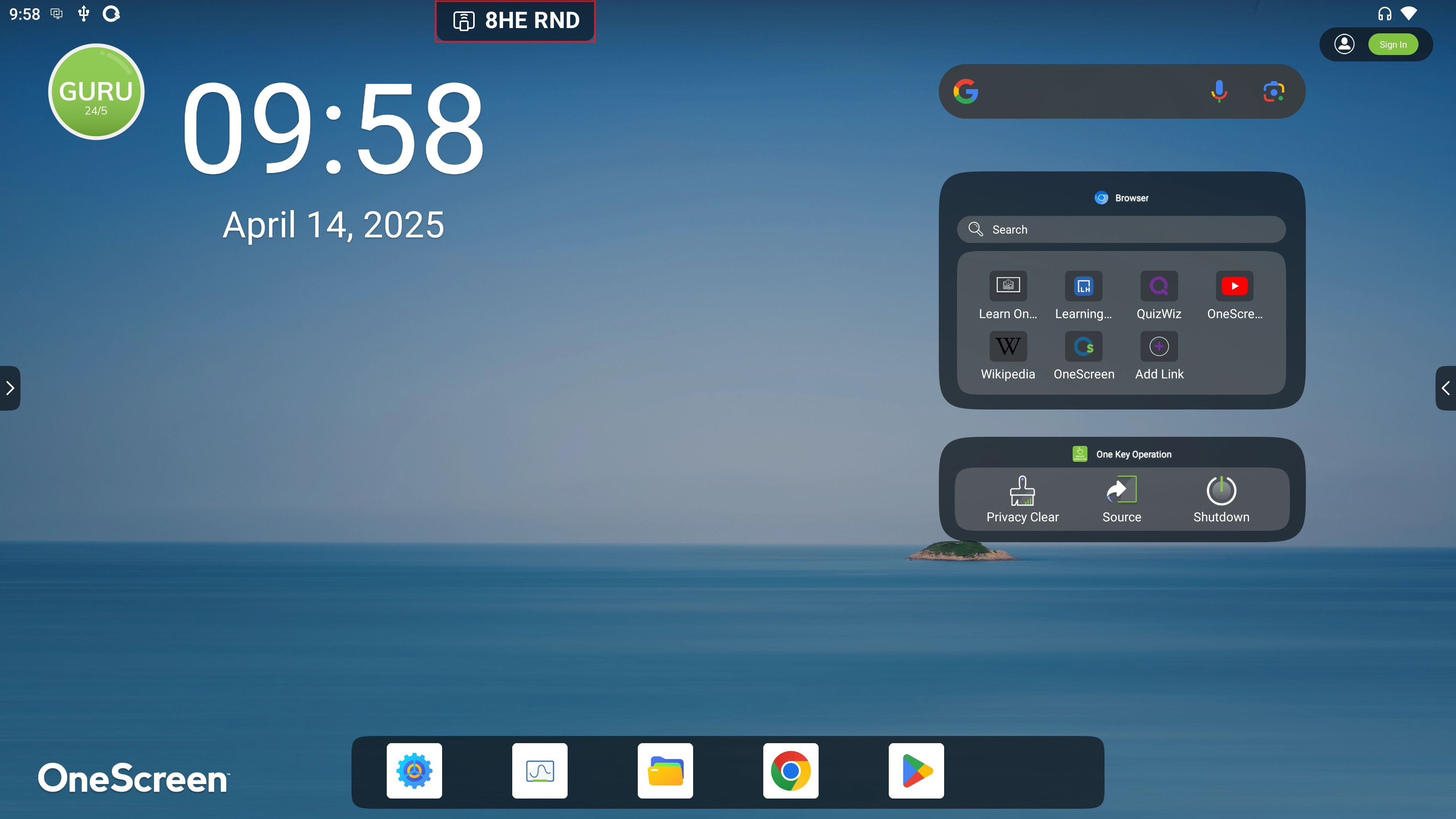
-
Tap on “View the main interface”
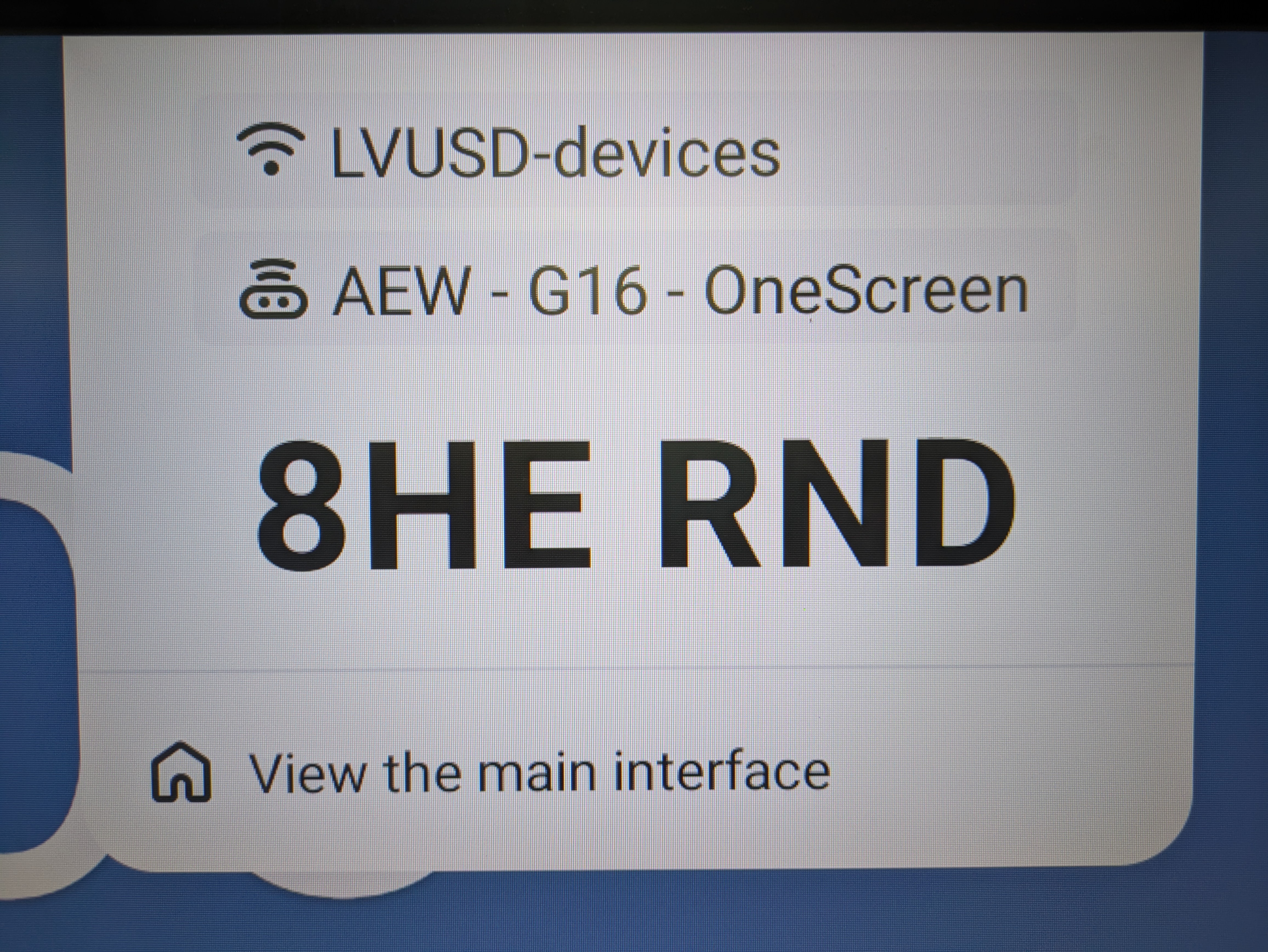
-
Tap on “Menu” and select “Settings”
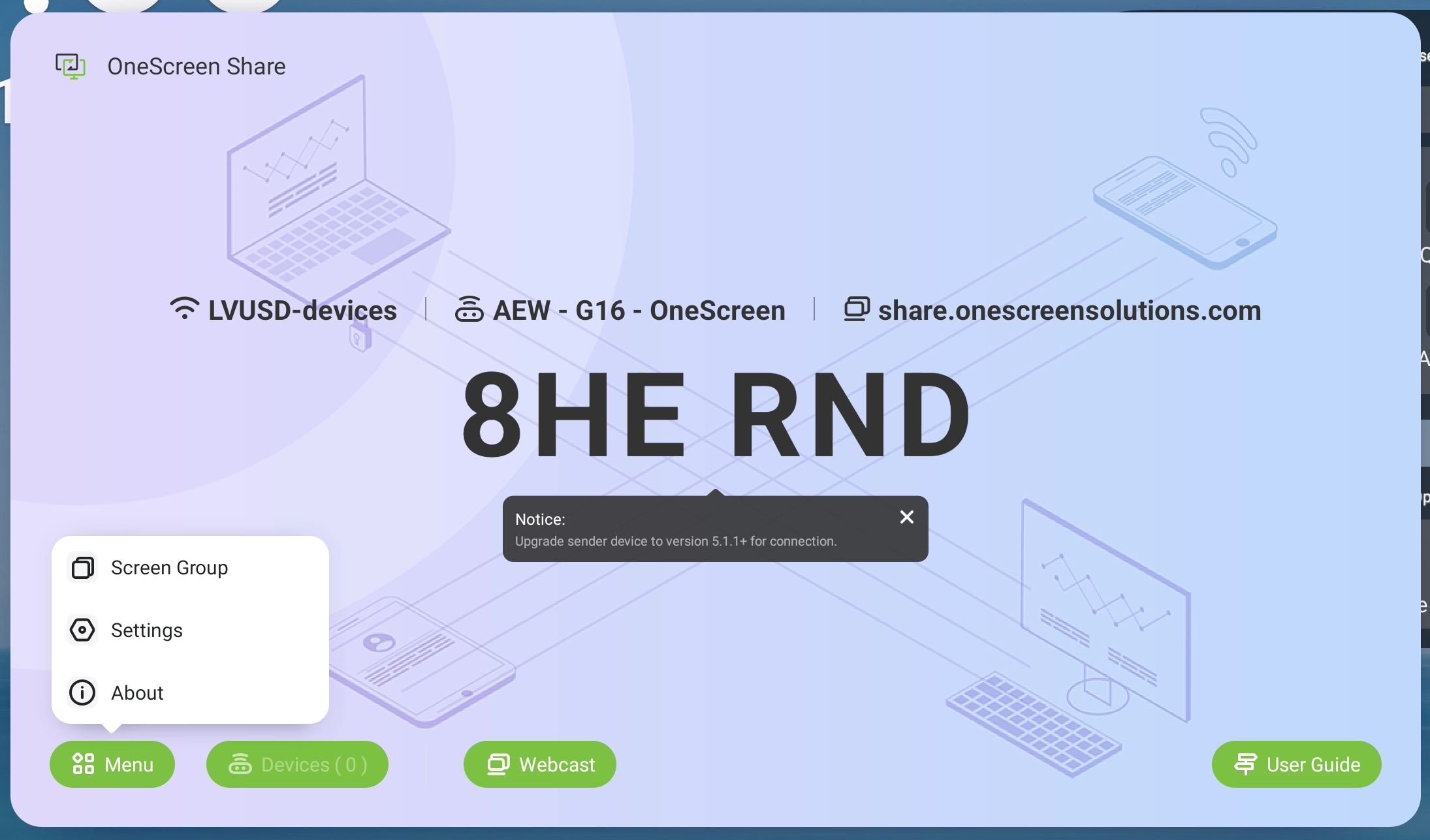
-
Update the settings:
- Enable the Chromecast and AirPlay options
- Update the Device Name to match your room
- Enable “Start automatically on boot”
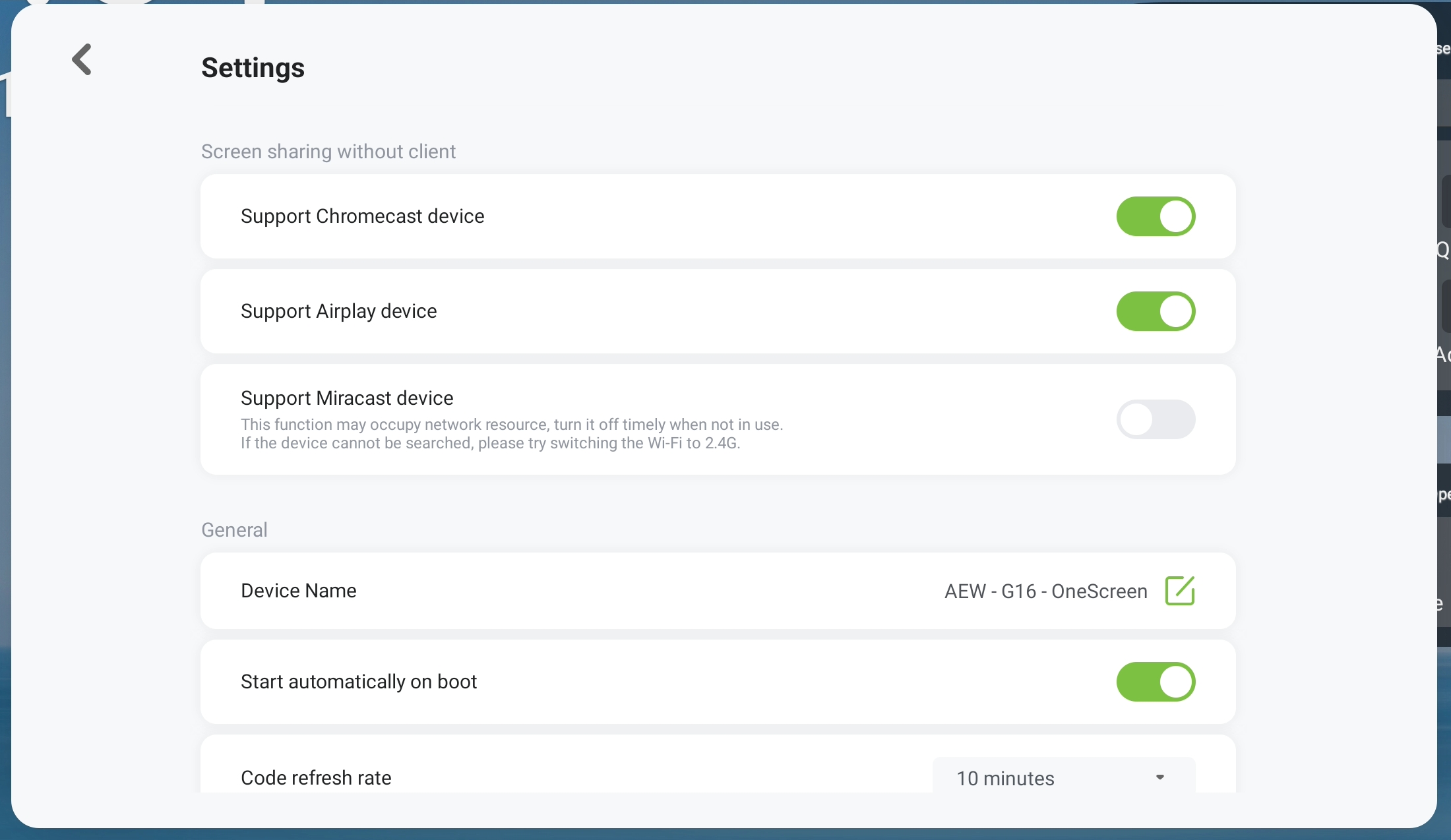
On-Demand Support
Clicking on the green “Guru” button on the display’s homescreen will initiate a live call to OneScreen support, who can provide assistance with basic features and usage of the OneScreen interactive display.
Additional Software
- QuizWiz: AI-supported quiz generation based on supplied material