Projectors
Mirroring Your Screen
macOS
-
Open the Apple menu and select System Preferences/Settings

-
Navigate to the Displays page
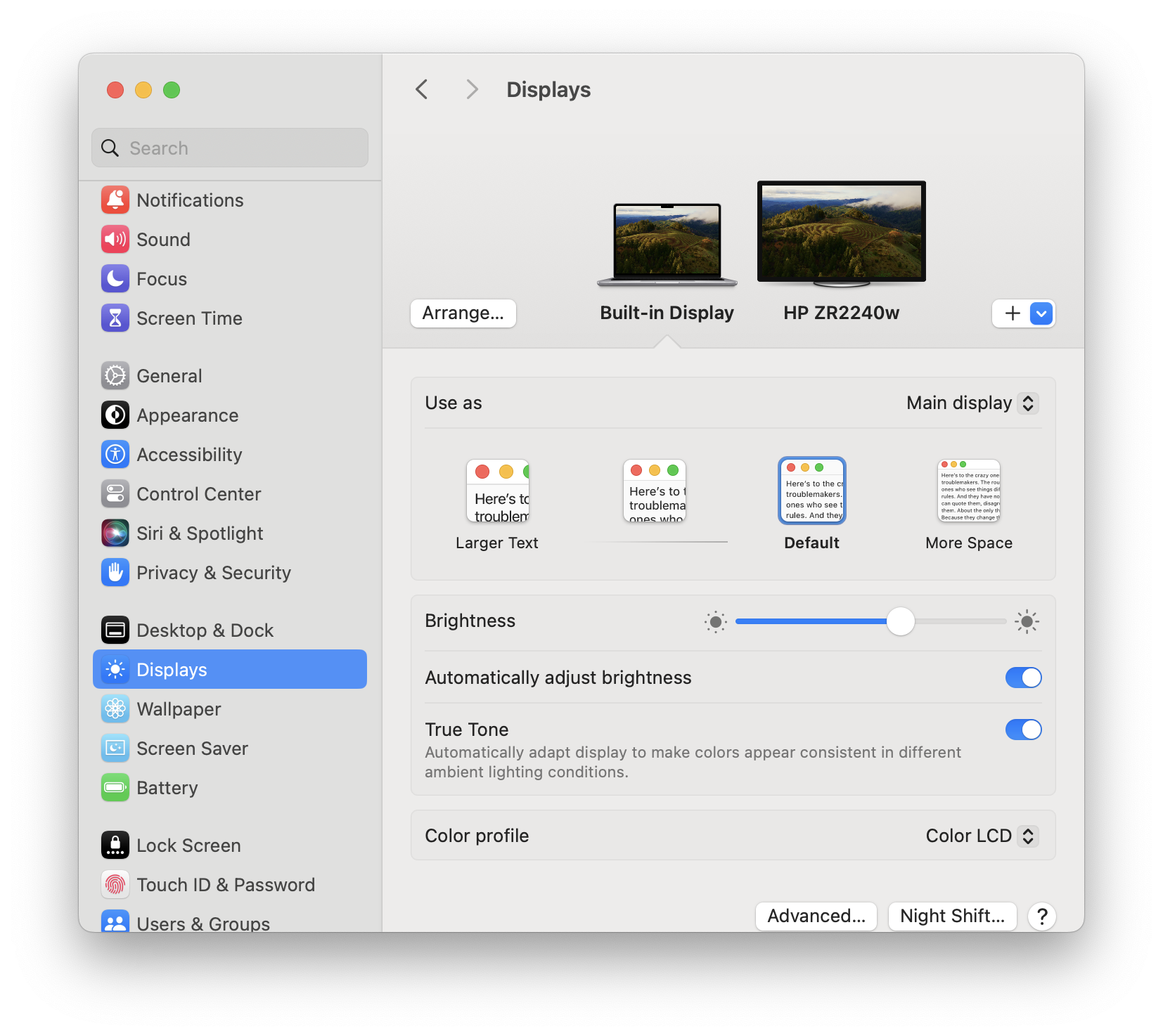
-
Select the projector output, then change the “Use as” field to the Mirror option
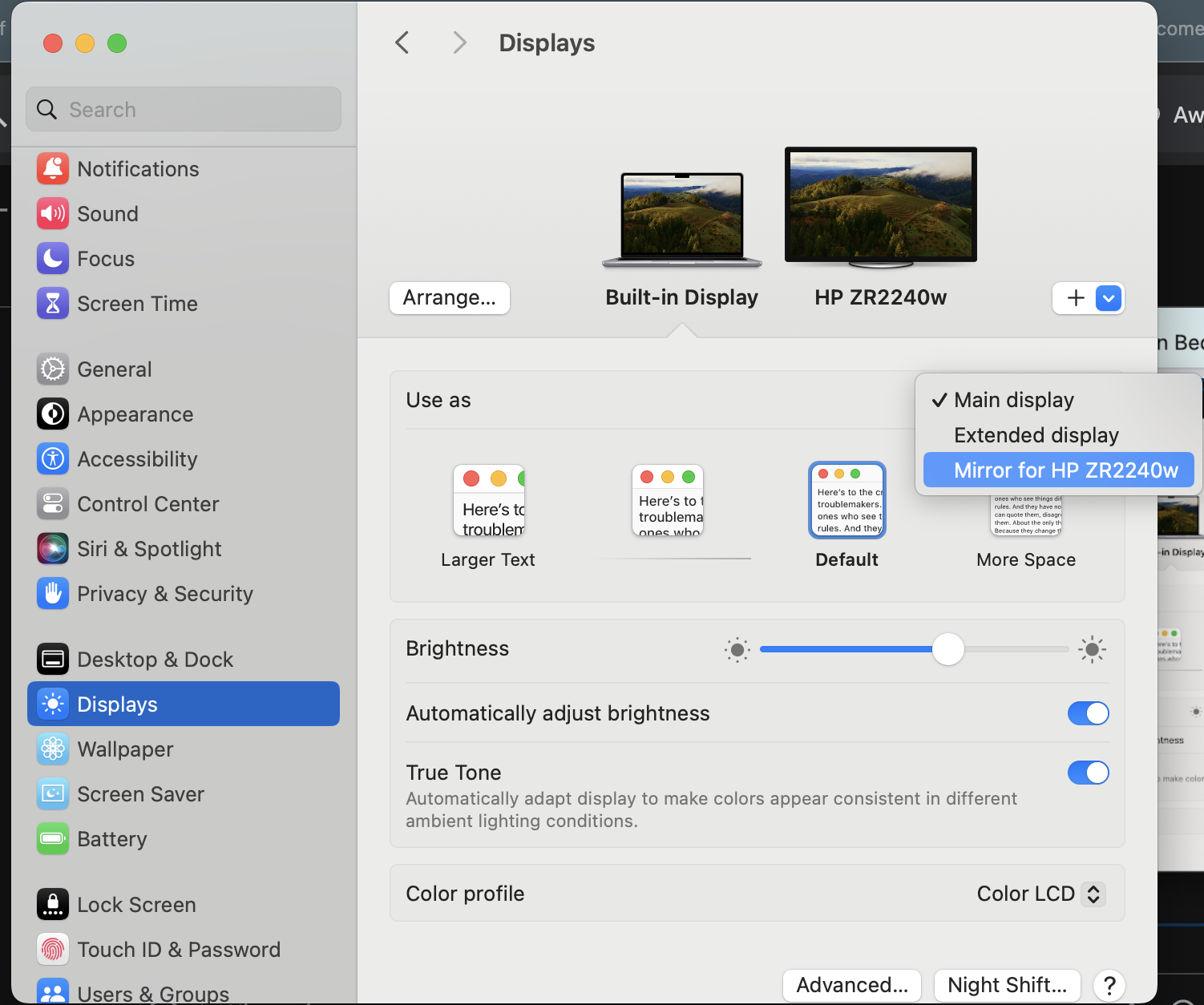
Windows
Official Microsoft Documentation
Ubermix (Student Laptops)
-
Open the system menu in the upper-right and open Settings
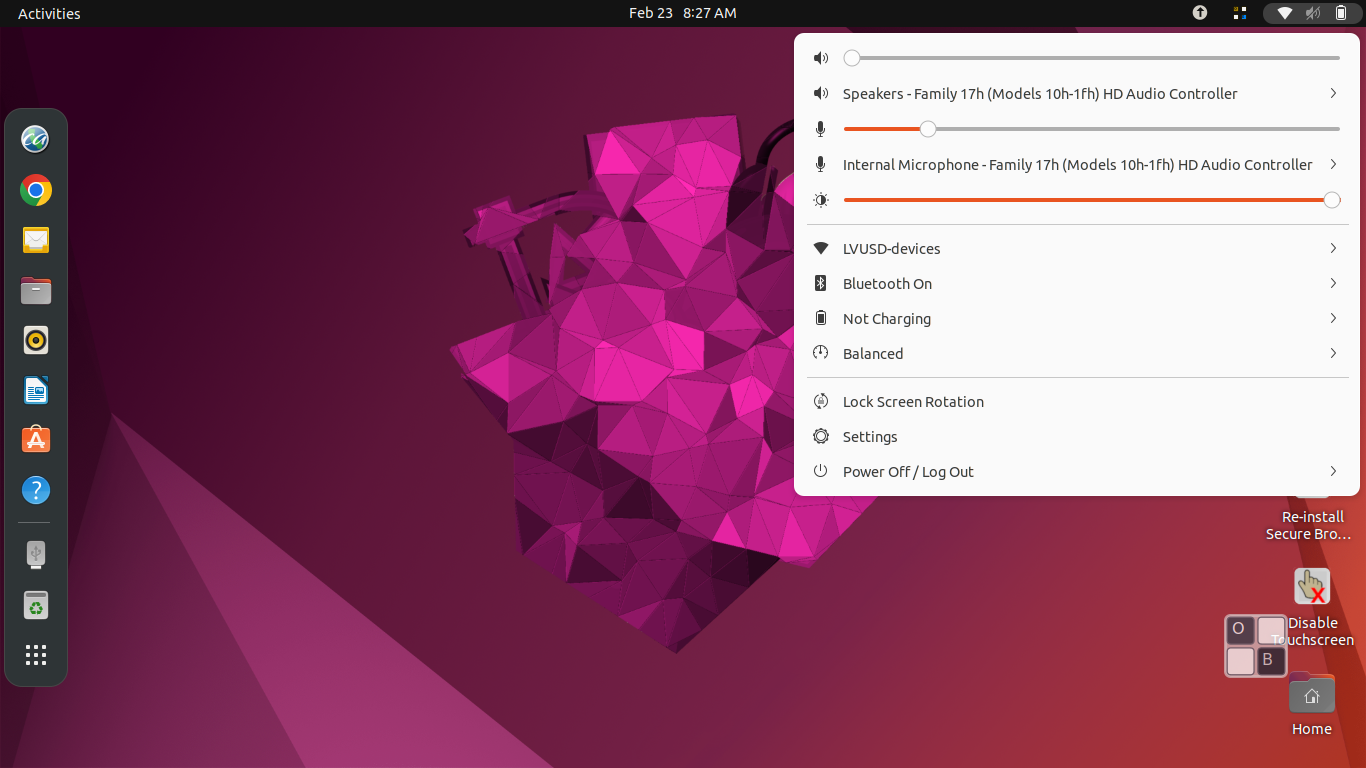
-
Navigate to Displays
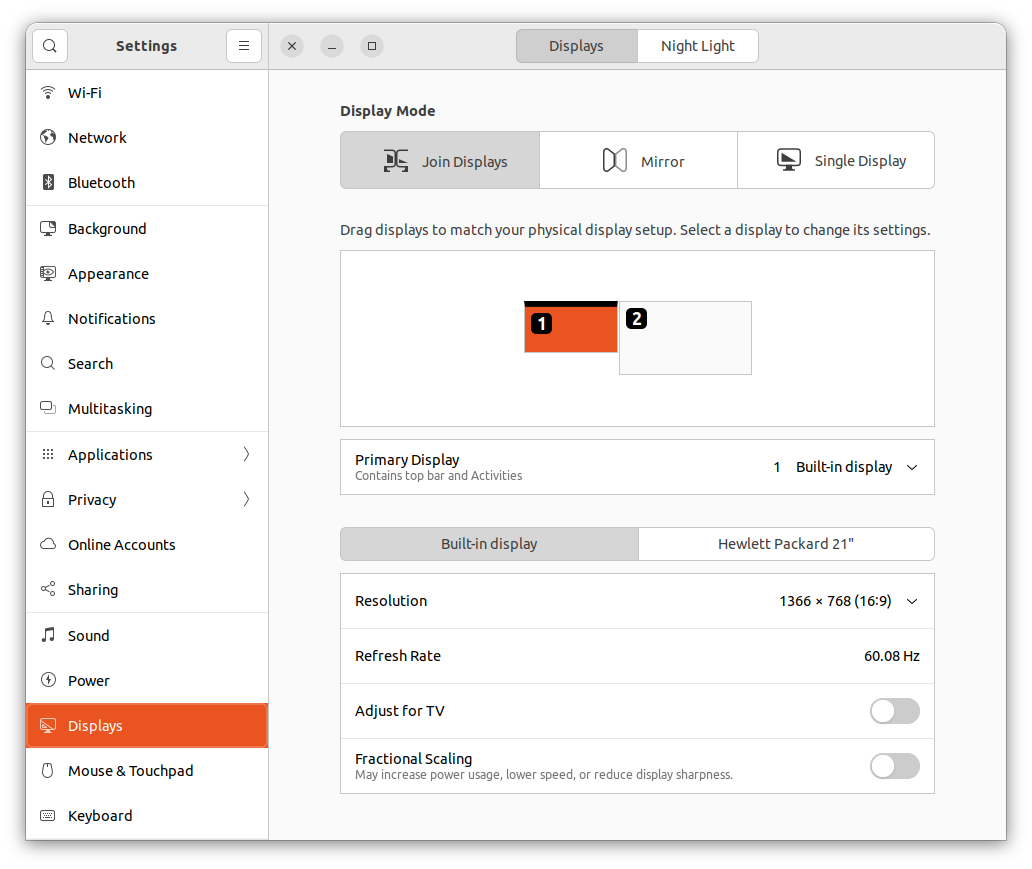
-
Under Display Mode, select Mirror

-
Select Apply, then Keep Changes
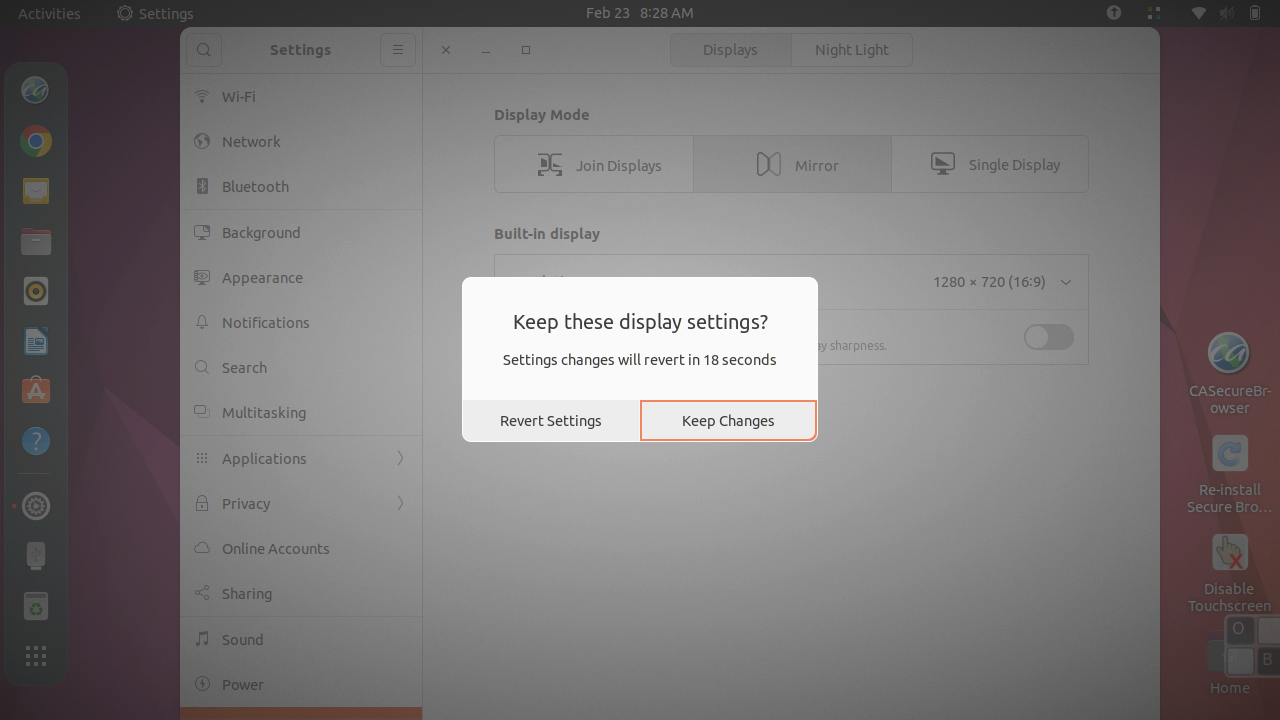
Troubleshooting
macOS Projector Resolution
- Click on the Apple symbol and open “System Preferences”.
- Find and select the “Displays” option.
- You should see two windows - one for the “Built-in Display” and one for the projector.
- In the “Built-in Display” window, next to “Resolution”, select “Scaled” and choose “1280 x 800”.
- Your resolution should now be more manageable, and ready for use when projecting.
Purple Projection with Aver F50-8M Document Camera
Follow the below instructions on the Aver document camera using the built-in buttons or remote.
- Press the MENU button then use the directional buttons to navigate to the SYSTEM tab in Settings
- Move the selection down to “Default” and press the center “Enter” button
- Press the “Enter” button again to select “Execute”, then select “Yes” and press “Enter” to reset