Troubleshooting
Before following the guides below:
- Delete all print jobs still in your computer’s print queue
- Click on the Print Deploy Client icon in your taskbar
- Click “View my printers”
- If prompted with a sign-in window, sign in using the Google button
- Click “Refresh my printers now”
- Wait a moment, then try printing again
Scan does not send due to file size
Enable ‘Compact PDF’ option in scan settings:
- Select ‘File Format’ in the left-hand toolbar
- Tap the box next to ‘Compact’
- Tap the blue ‘OK’ box in the upper-right
- Proceed to scan
Print jobs don’t send
- Click on the Print Deploy Client icon in your taskbar
- Click “Refresh my printers now”
- Wait a moment, then try printing again
- If issue persists:
- Click on the Print Deploy Client icon in your taskbar
- Click “View my printers”
- Make sure you are signed-in and see your list of printers; if not, sign-in using your LVUSD Google account
-
If issue still persists, reset your print jobs / spooler:
macOS
- Open System Settings / Preferences
- Navigate to the Printers & Scanners page
- Select and open the print queue
- Delete all stuck jobs
- If paused, press the resume button
Windows
- Open the Start menu and search for “Services”
- Click to open the Services application
- Scroll down the list to find “Print Spooler”
- Select “Print Spooler” then click “Restart the service” on the left
- Or right-click and select “Restart”
- If prompted to also restart “PaperCut Direct Print Monitor”, click “Yes”
- Wait a moment, then close the Services application
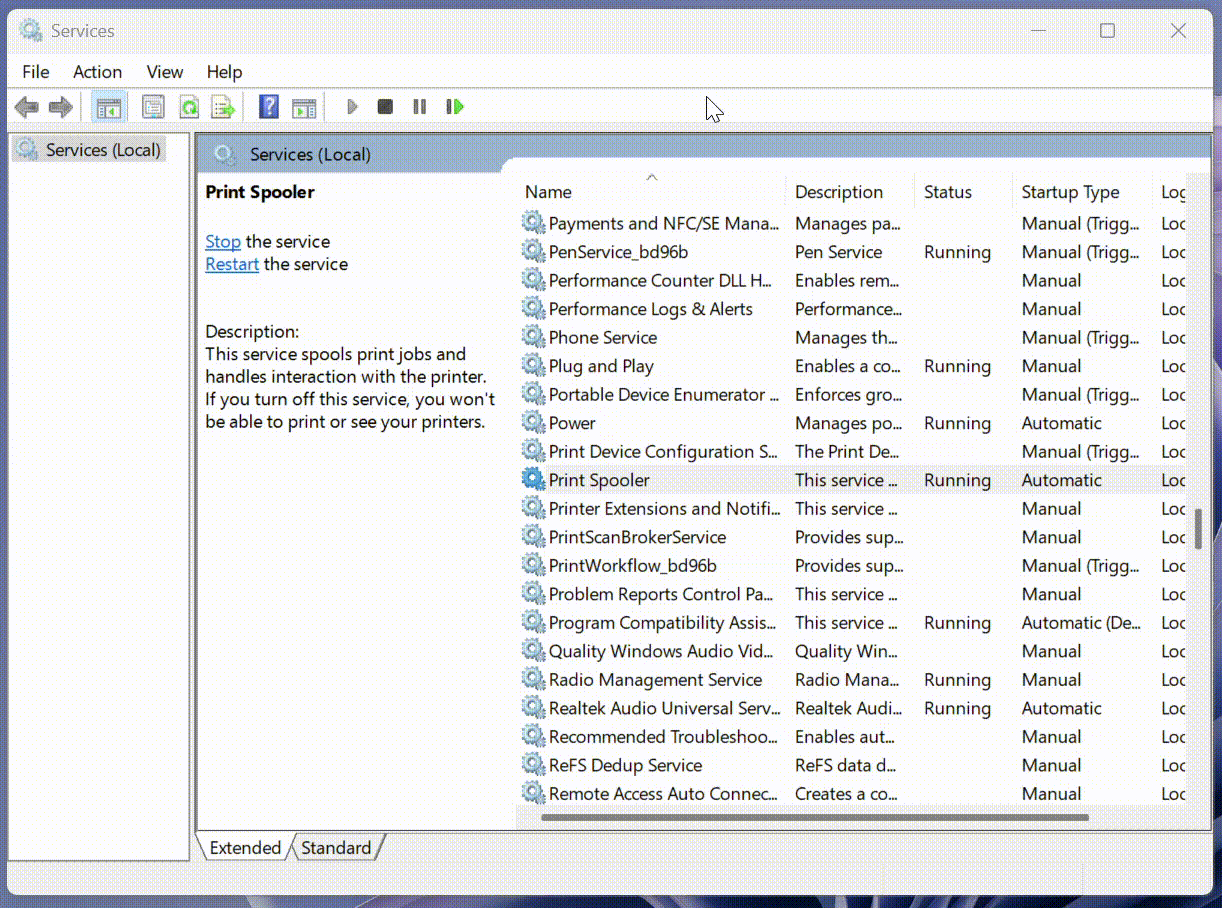
Print Deploy Client not in taskbar
- If not installed, follow install instructions above.
-
If previously installed, restart the software manually:
macOS
- Open a Finder window
- Navigate to Applications > PaperCut Print Deploy Client
- Double-click on ‘Restart.command’
- Enter your password in the Terminal window when prompted, then hit Enter (NOTE: You will not see anything when typing, this is normal.)
- Quit Terminal once you see ‘[Process completed]’
Windows
- Open an Explorer window
- Navigate to C:\Program Files\PaperCut Print Deploy Client
- Double-click on ‘initialise.bat’
Printer screen displays “Could not access the accounting server. Contact your administrator.”
- Open the larger front panel on the copier
- Flip the main power switch off for 10 seconds, then flip it back on
- Wait for the copier to fully start-up and reconnect