Company Portal
These guides only apply to laptops where you have signed into the device using your LVUSD credentials (email & password).
-
Open the ‘Company Portal’ app
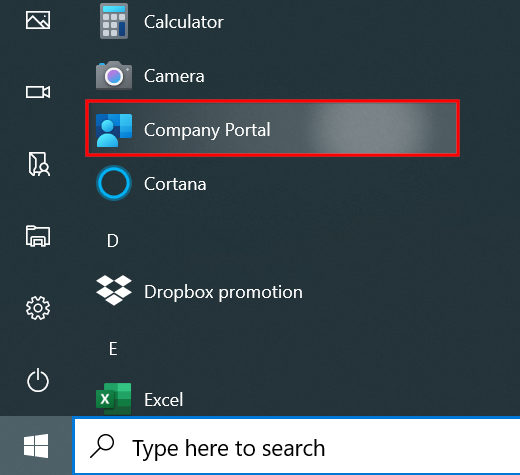
- From here, you can use the menu on the left to navigate between:
-
Apps: displays applications available for install
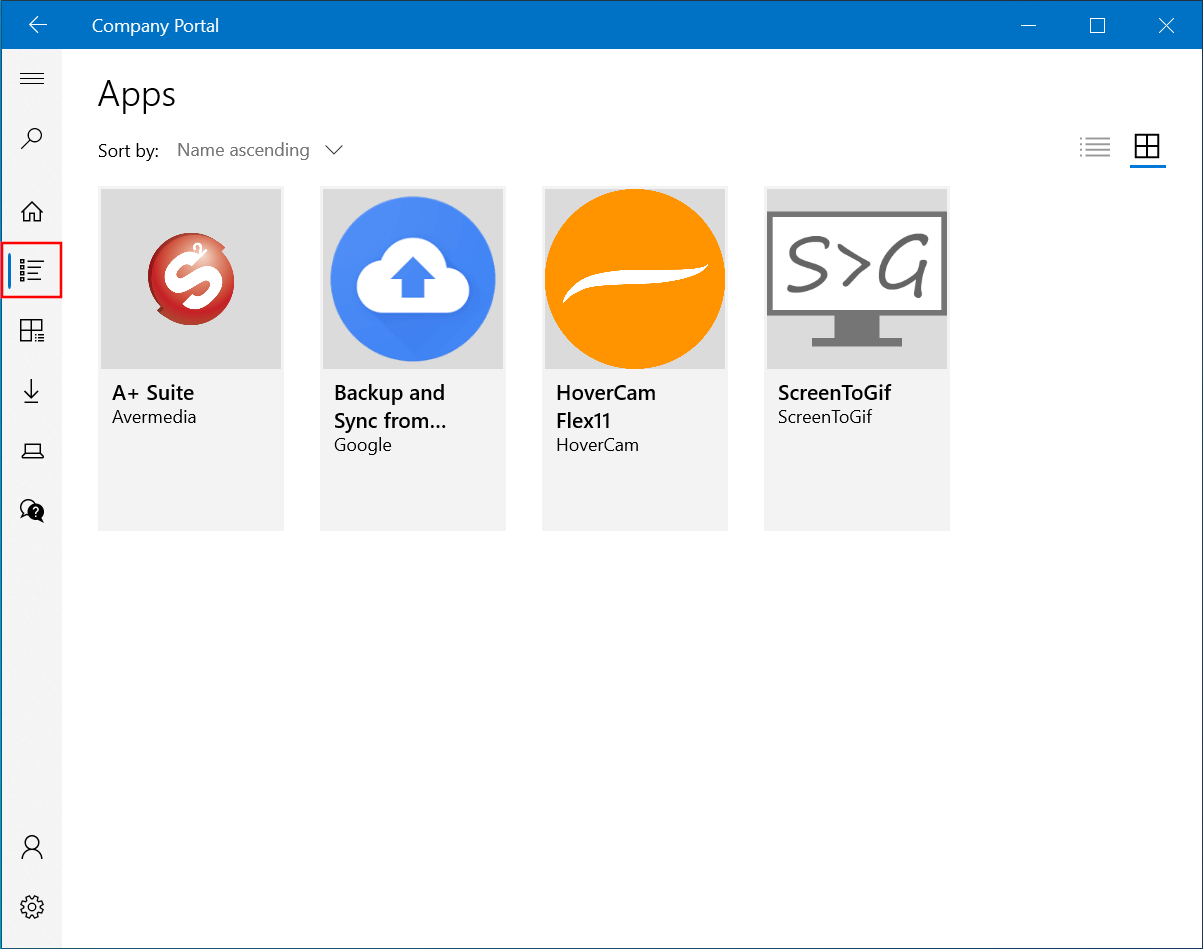
-
Settings: allows you to force a sync to our Windows MDM and displays Portal app version
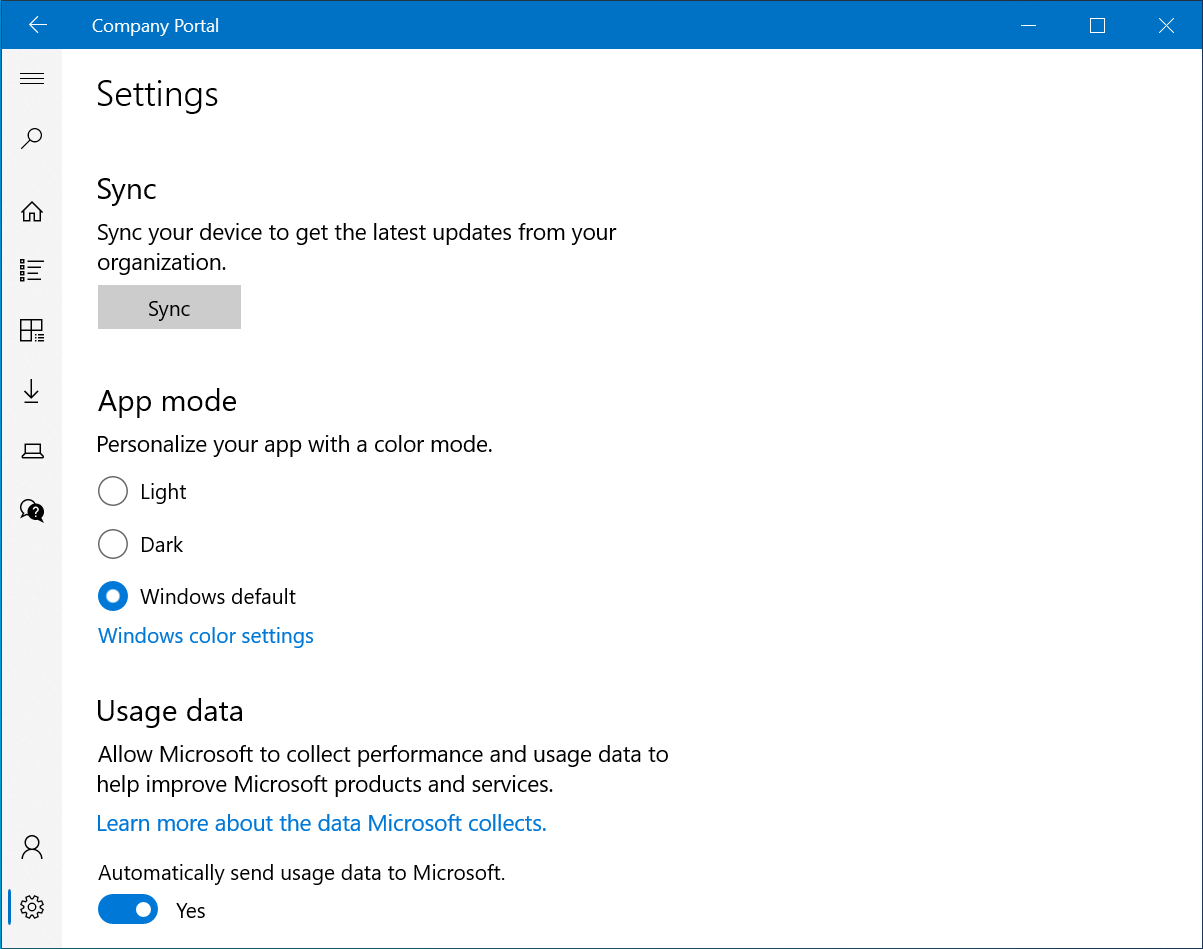
Installing Available Apps
-
Navigate to the Apps page
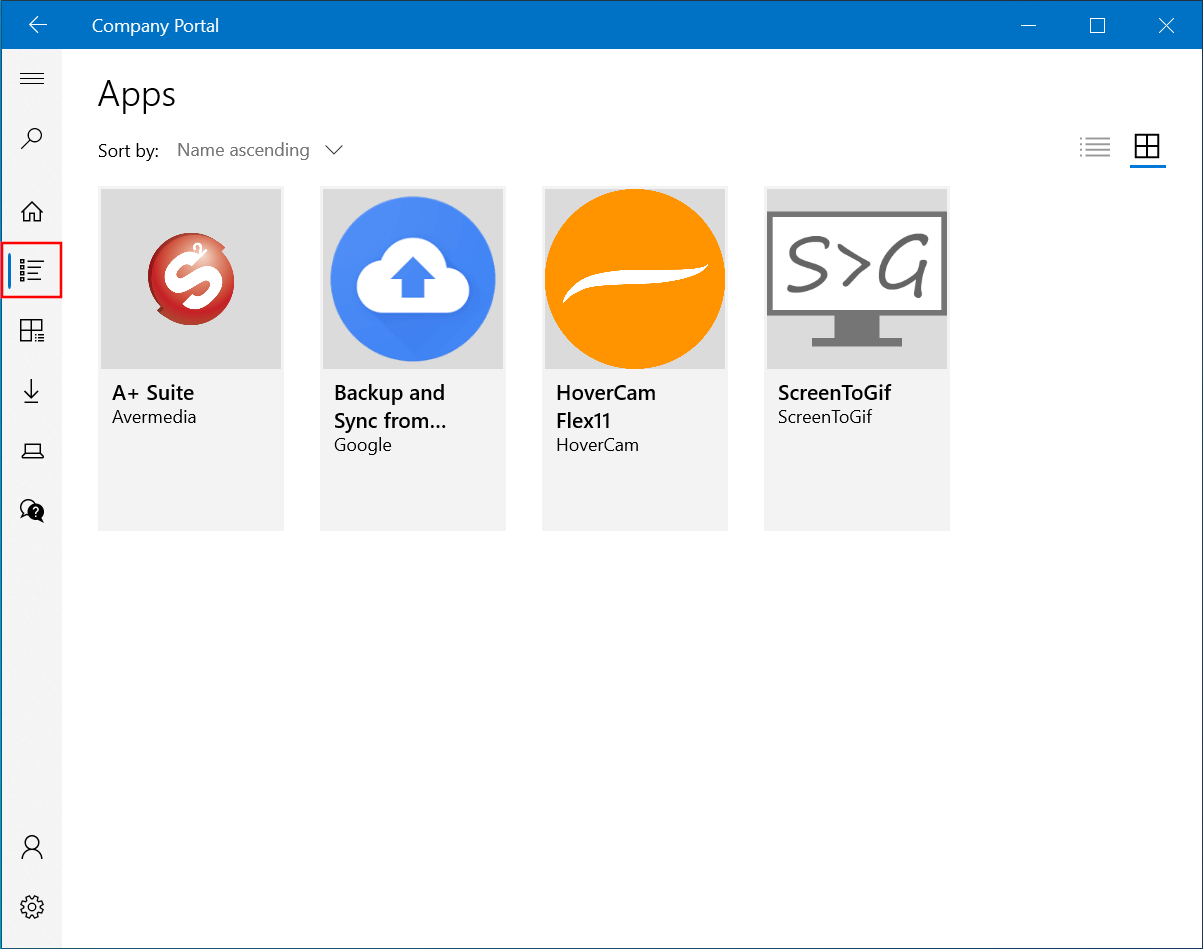
-
Click on the application you want to install, then click the “Install” button
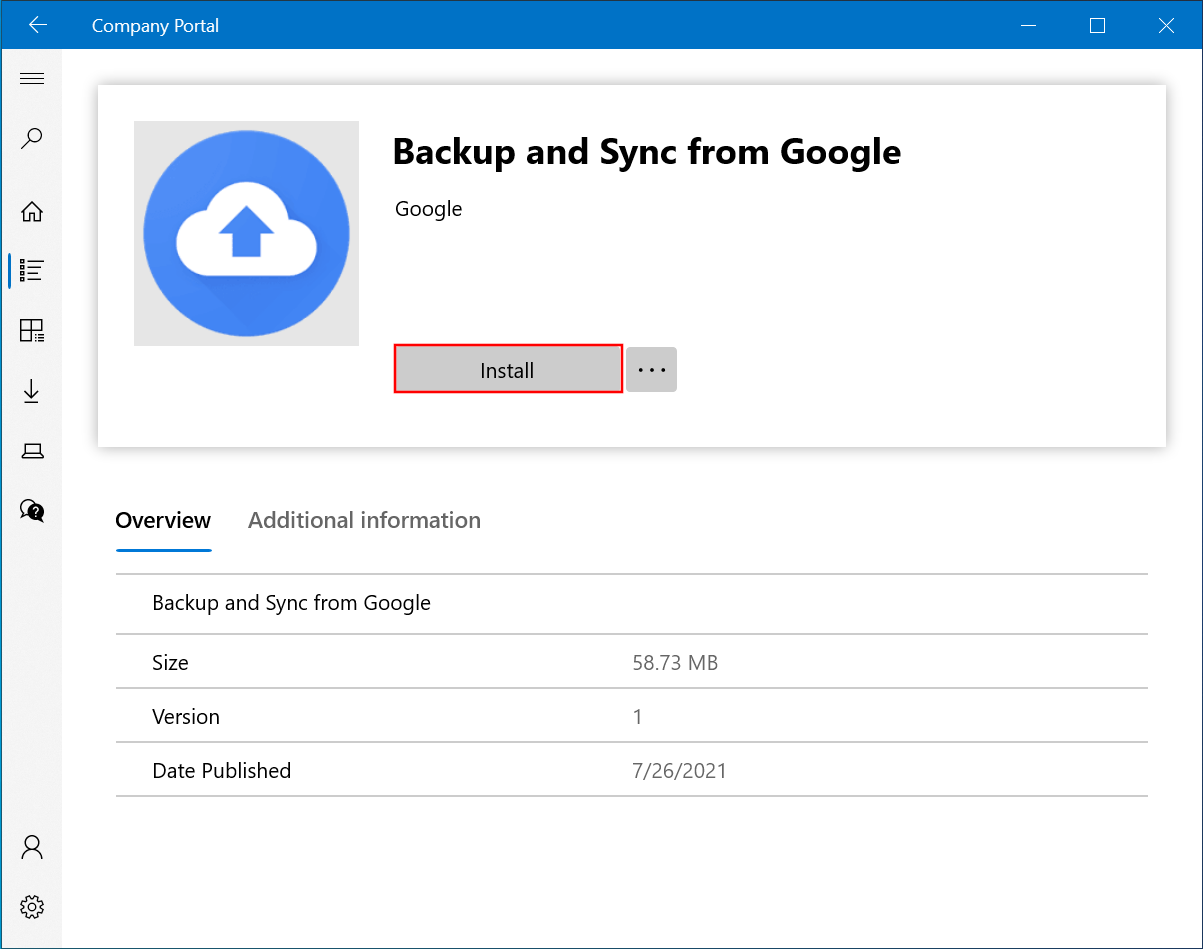
-
The application will download and install automatically in the background