Running Updates
-
Open the Start Menu and click on the gear icon to open Settings
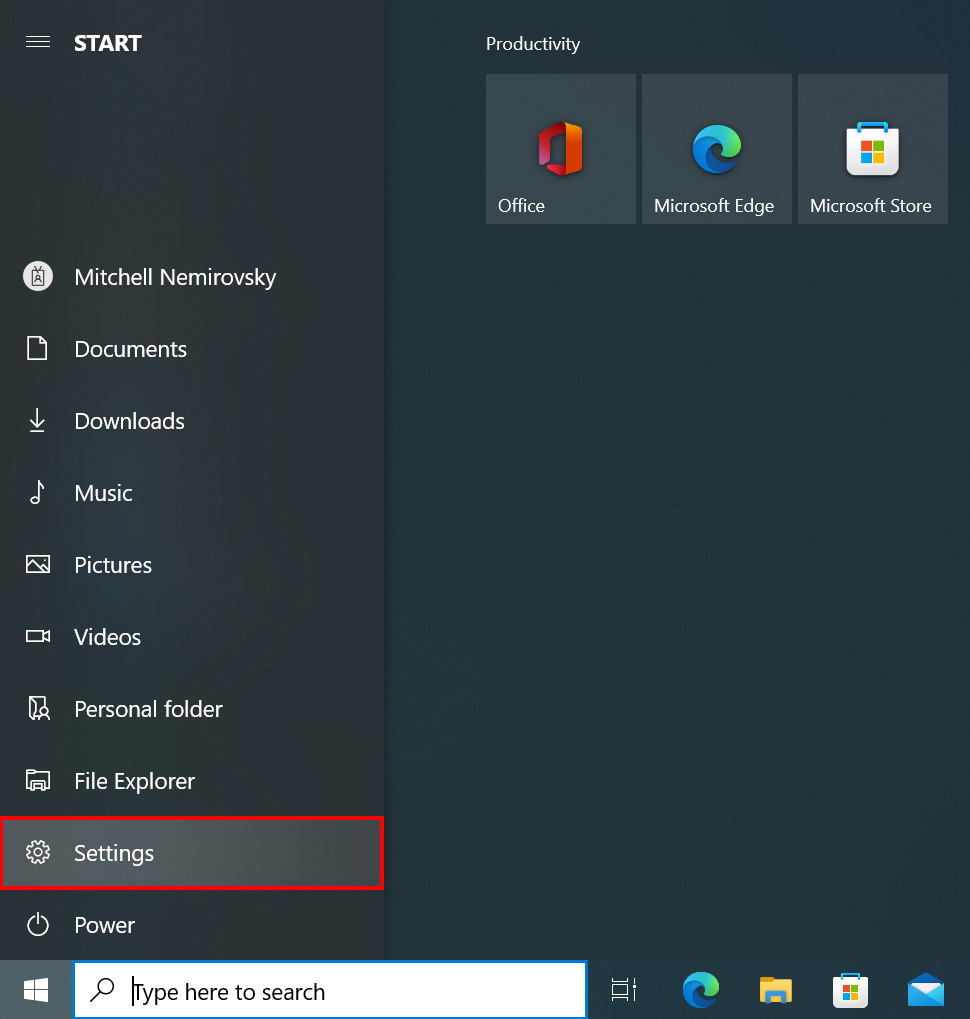
-
Find and click on “Update & Security”
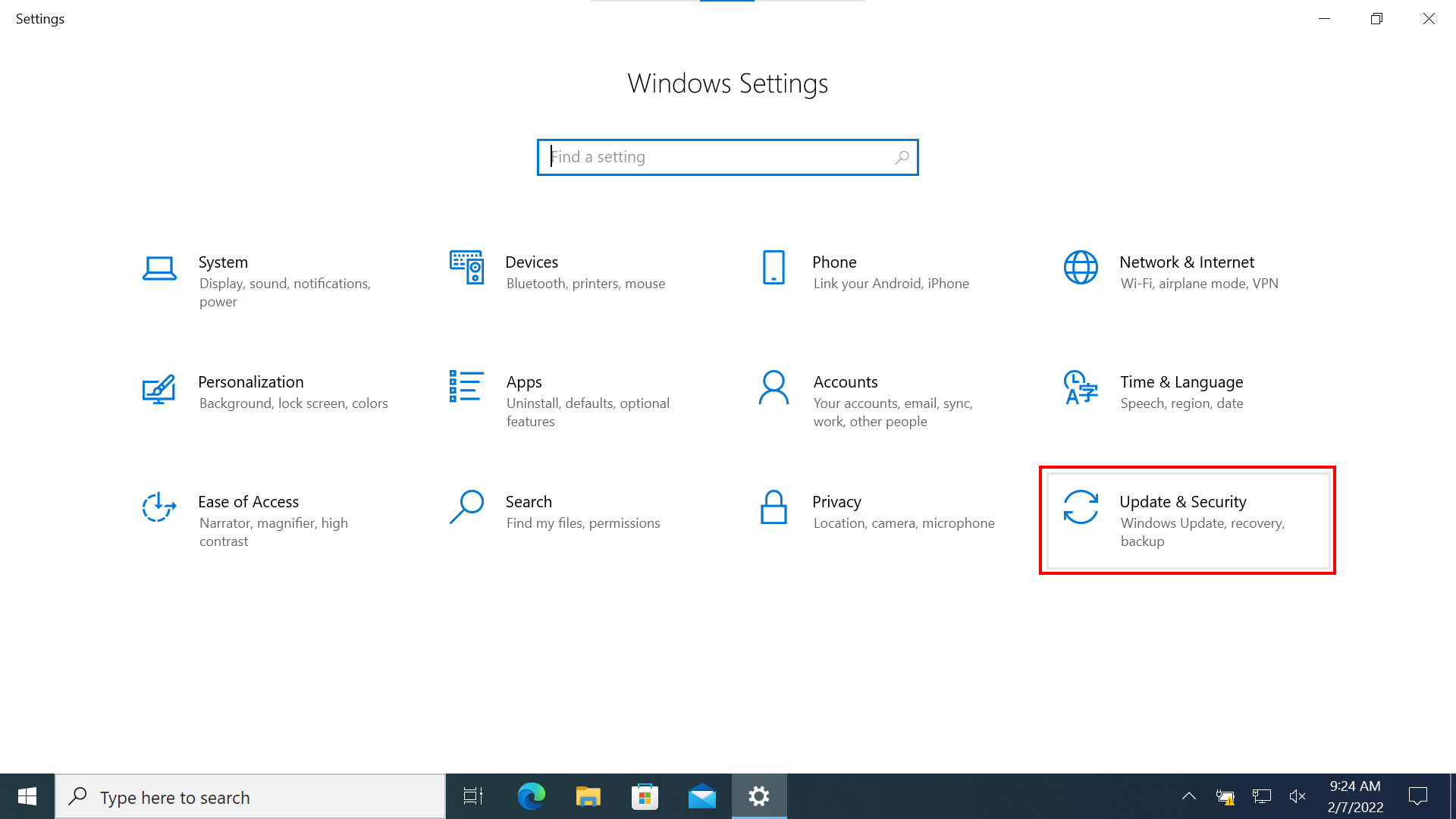
-
Click on “Check for Updates” and allow any listed updates to download and install
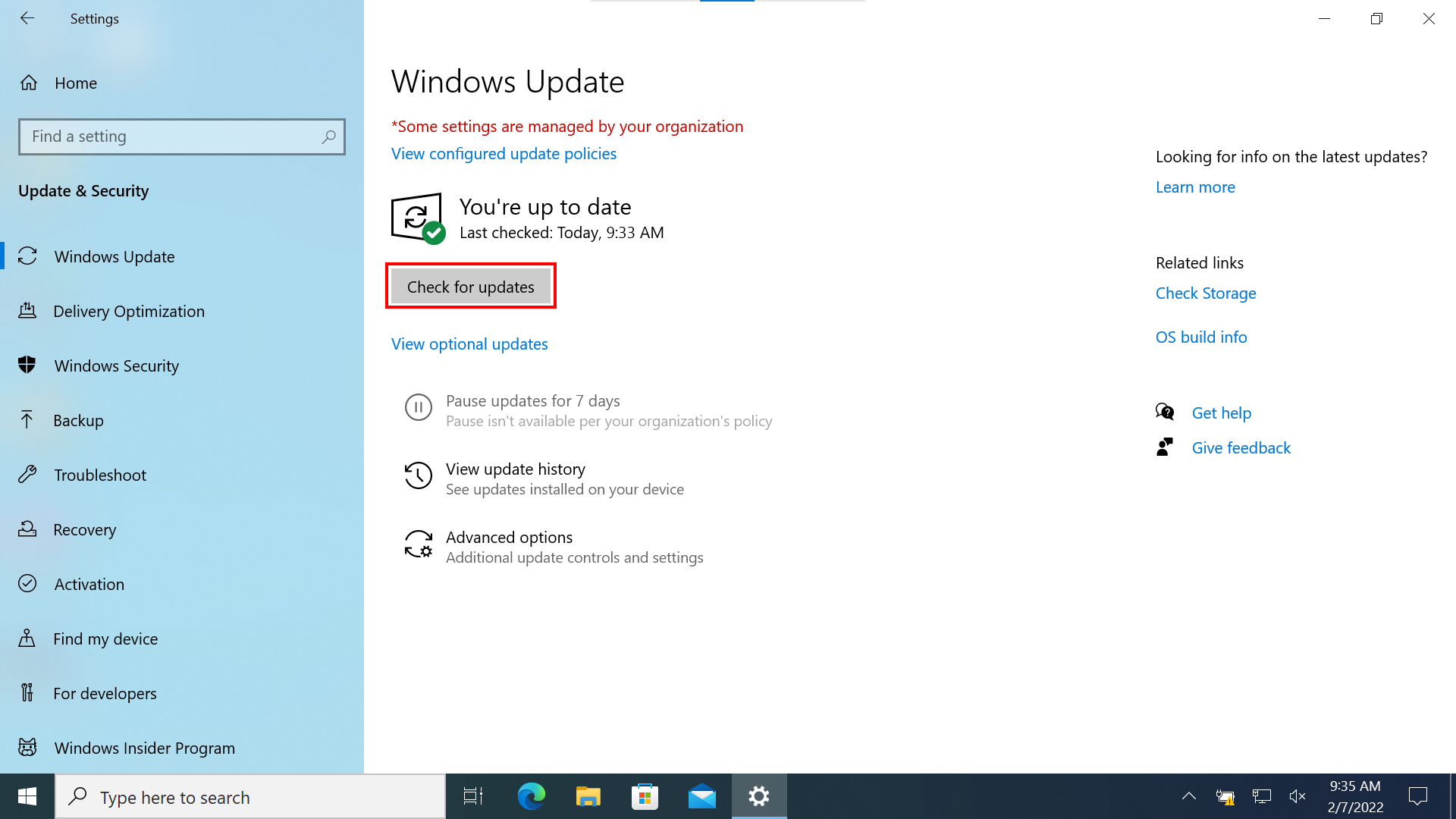
- You can continue working while updates download, but a restart is (usually) necessary to finalize the installation
-
When prompted, or when suitable (after school, at home, etc.), either “Update and restart” or “Update and shut down”

Rolling Back Updates
Only do this if asked to by a District Technician
-
Open the Start Menu and click on the Settings gear
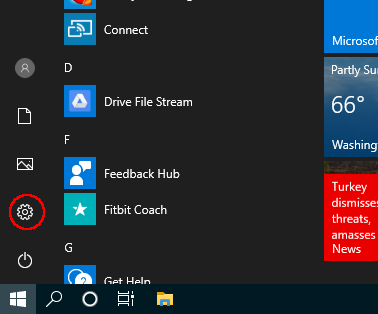
-
Go to “Update & Security”
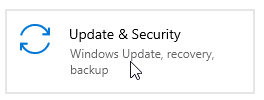
-
In the “Windows Update” tab, click on “View update history”
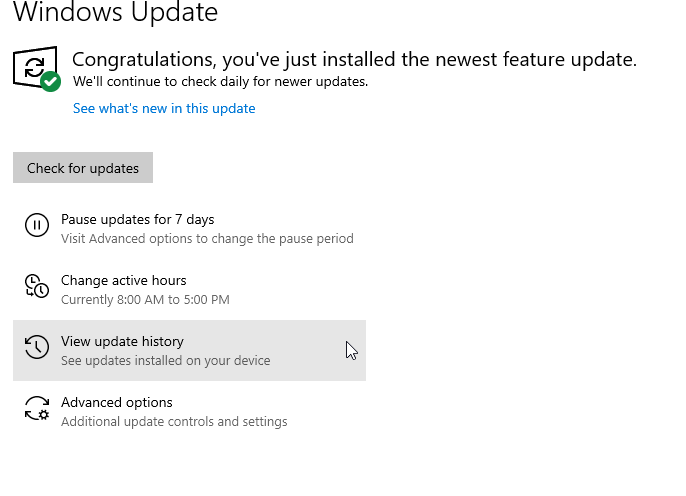
-
At the very top, click “Uninstall updates”
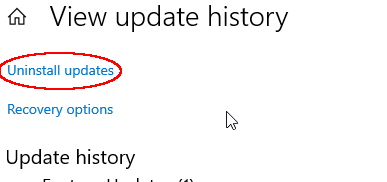
-
In the new window, either search by Update ID (KB#) or scroll through the list
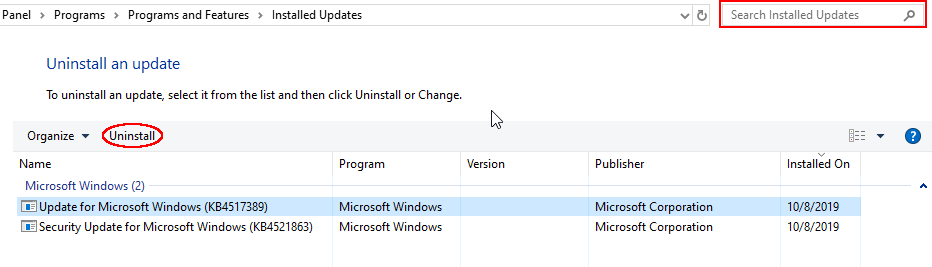
-
Restart your computer